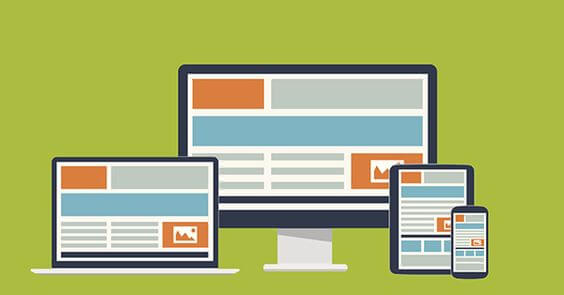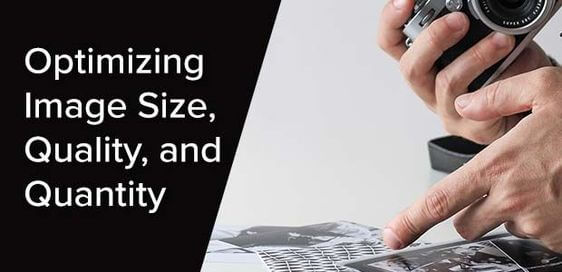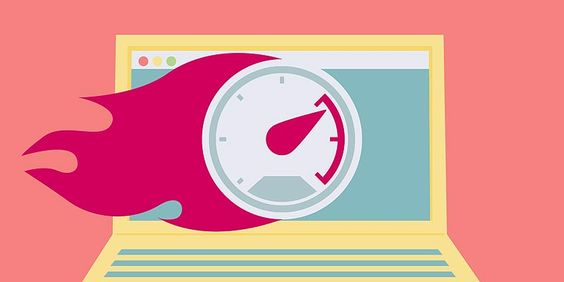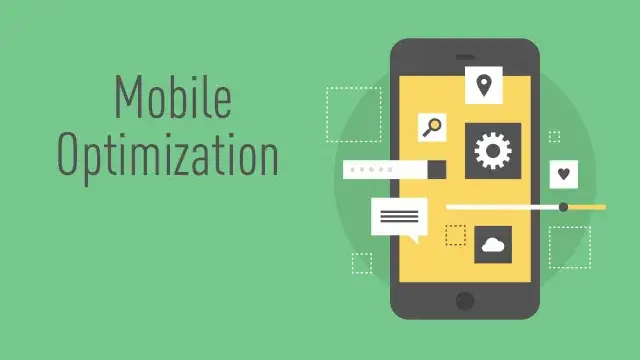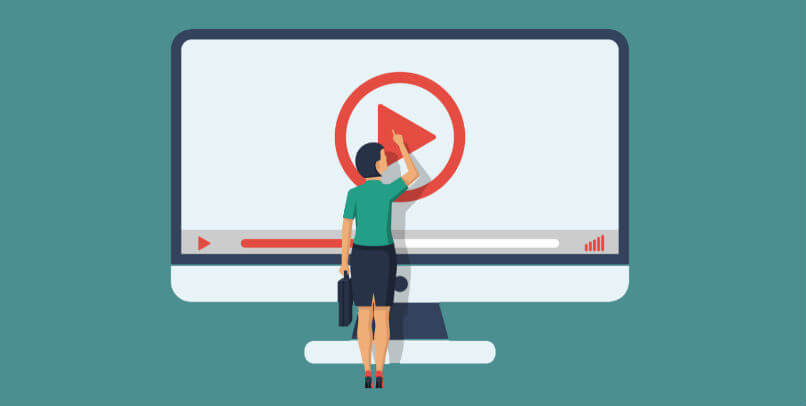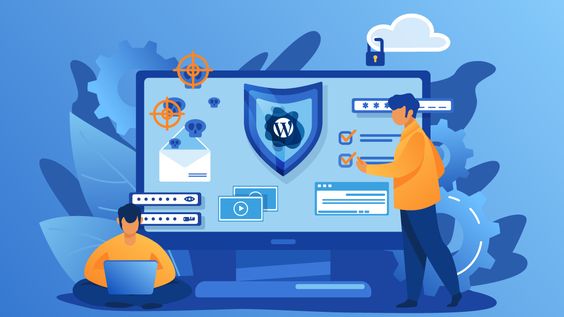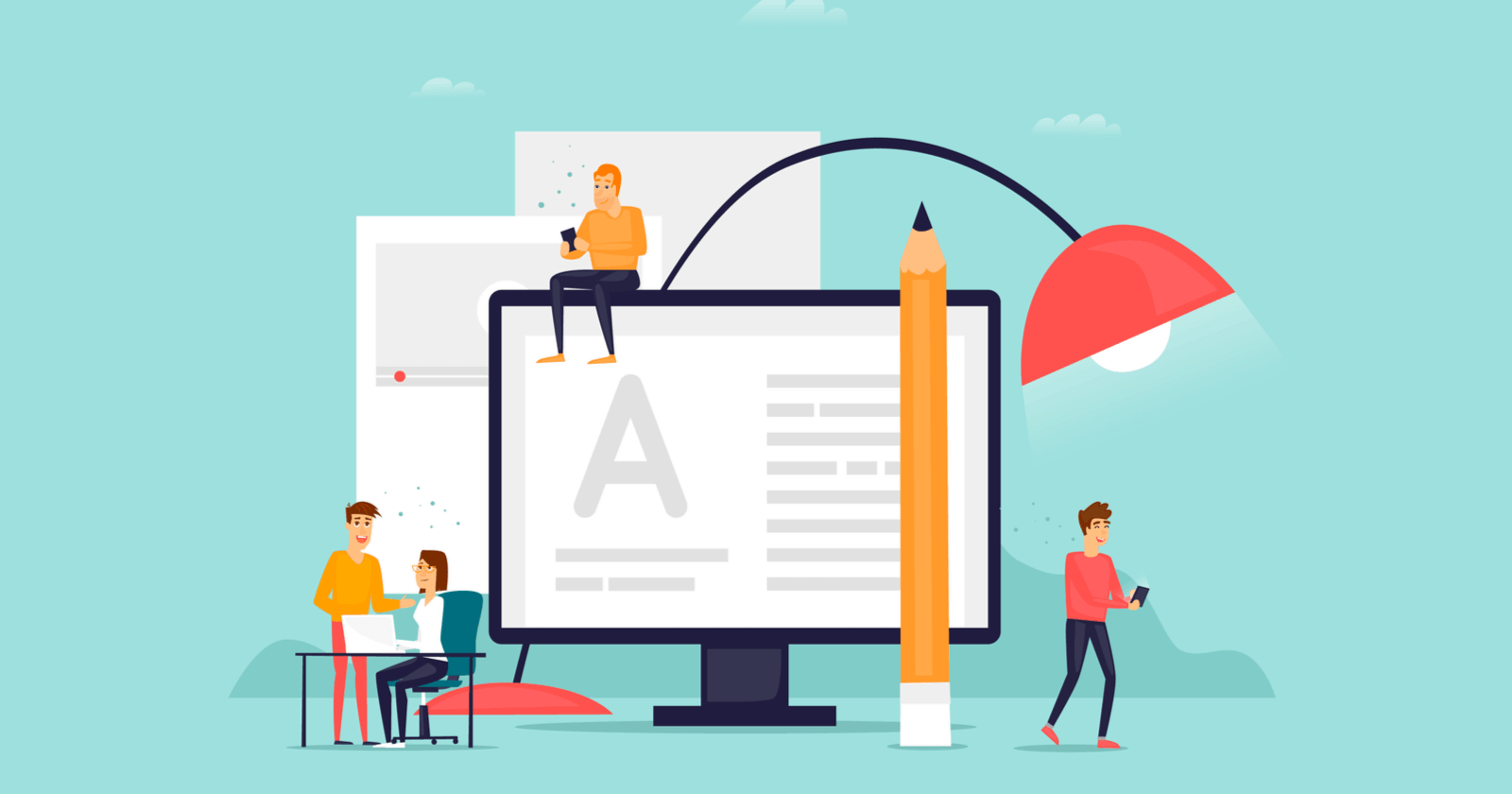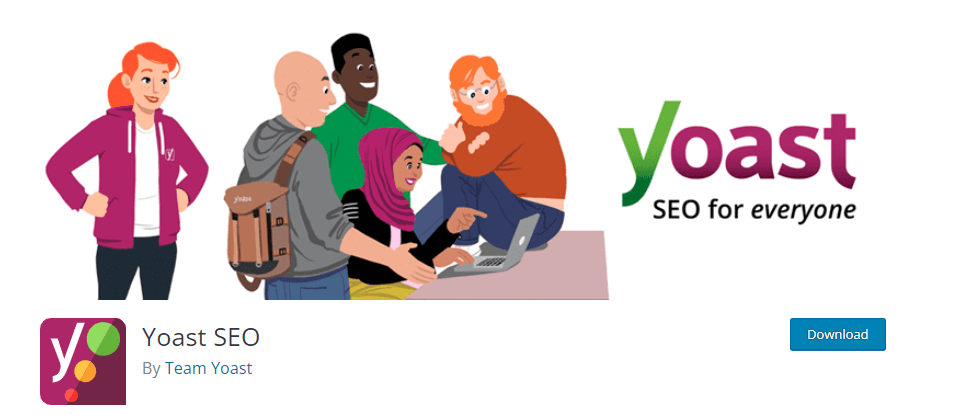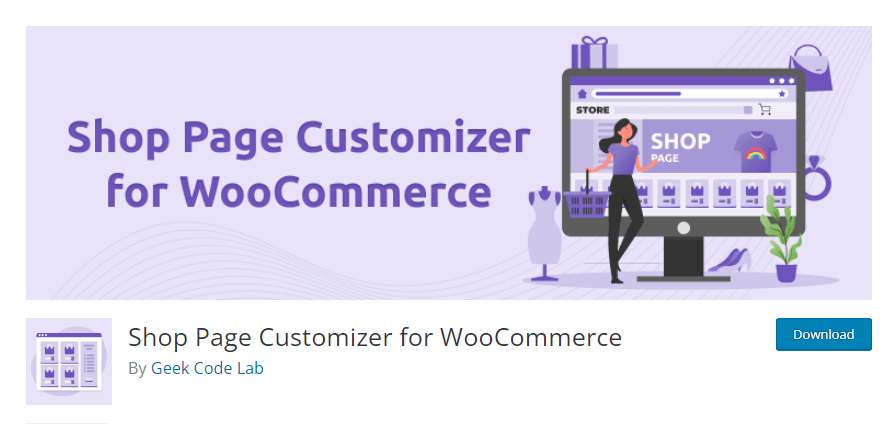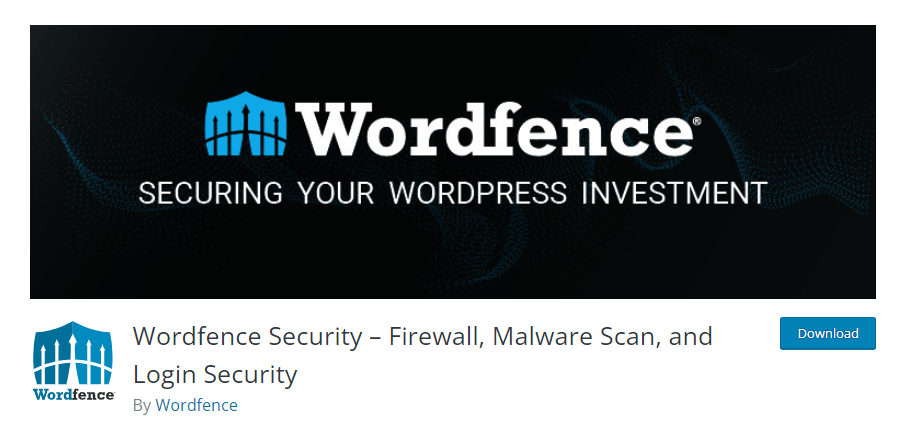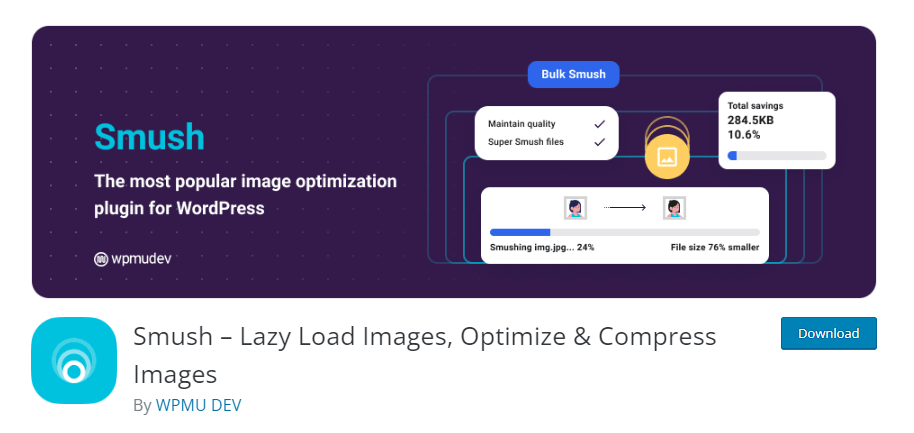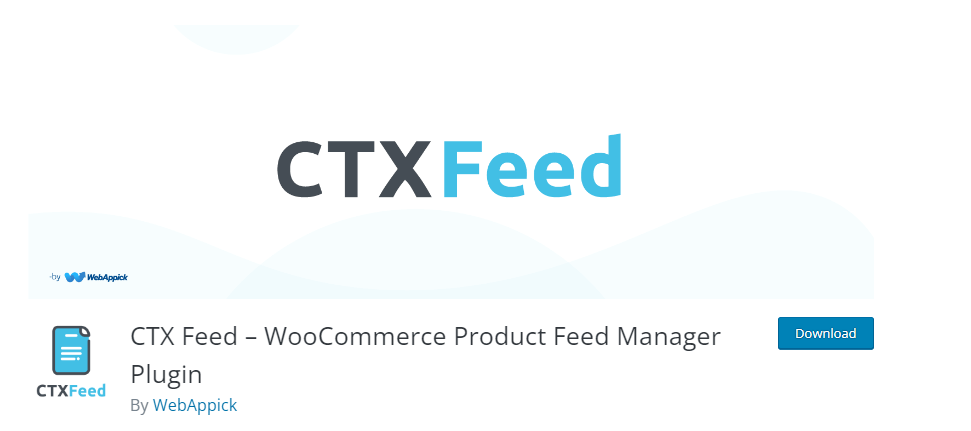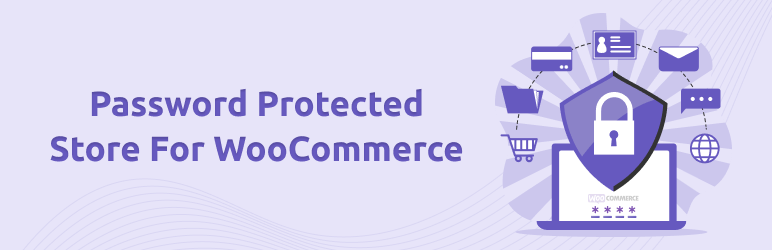Despite the tremendous spike in e-commerce businesses in recent years, it’s also true that 90% of new startups fail. Among the 24 million online stores, not even a million makes more than a thousand dollars a year.
The Question is, why?
To put it simply, they don’t optimize their website, content, marketing campaign, and overall online business properly.
With more than 6 + million active online stores, WooCommerce is undoubtedly the most popular e-commerce platform. However, you still need to optimize your WooCommerce site for better conversions and an increase in sales.
Luckily, WooCommerce is very flexible and highly customizable, and the plethora of third-party plugins makes it the best platform for optimization. In this article, we will learn how to optimize WooCommerce store and share the best plugins for WooCommerce store optimization.
Let’s begin with the basics.
What is WooCommerce Optimization?
WooCommerce’s optimization is the process of improving the performance of your online store to increase conversions and revenue. However, there’s no single method to optimize WooCommerce Store.
It involves many aspects, including, WooCommerce performance optimization, SEO optimization, media optimization, etc. We will talk about different methods for optimize WooCommerce store for boosting sales in the following sections of this article.
But do you Need to Optimize WooCommerce Store?
User experience has a significant impact on your customer’s buying decisions. With a poor user experience, 88% of customers will never return to your store.
The primary goal of any online store is to build a long-lasting relationship with customers by providing a flawless user experience. You can achieve that with WooCommerce optimization.
Here are some benefits of WooCommerce optimization.
- Improved user experience
- Better design and performance
- Better website traffic
- Improved conversion rate
- Better Google ranking
- Higher revenue
- Lower overall cost
The Best Ways to Optimize WooCommerce Store
In this section, we will share some tips to optimize WooCommerce store. Let’s dive in.
1. Choose a Reliable Web Host
Your WooCommerce business’s journey starts with choosing a hosting server for your website. You need to select a hosting company that provides the most secure server and best uptime.
Make sure the host is reliable by checking customer ratings and reviews, refund policy, customer support, etc. Make sure your host has and provides –
- High-performance updated server
- SSL certificate
- Server-side caching
- The Latest technology and scripts
- WordPress WooCommerce-centric packages
- Firewall and security monitoring
- 24/7 live support
2. Use a Fast and Reliable WooCommerce-Friendly Theme
You need to select a theme that is fast, auto-responsive, well-coded, reliable, and regularly updated. You can make a world of difference by equipping your WooCommerce shop with a fast and responsive theme.
Bootstrap and Foundation-based themes simplify the process of making a responsive and user-friendly website. Divi, Astra, and Storefront are just a few examples of responsive themes that are optimized for mobile devices.
Make sure you research popular blogs, public reviews, and ratings before selecting one.
3. User-Friendly Design
When asked about the most common mistake made by online businesses, 84% of web designers said that having too much going on visually was a common issue.
When creating a WooCommerce store, simplicity is key. Aesthetically and credibly, websites that adhere to a minimalist design are universally lauded. It becomes more challenging to achieve the primary goal of the website, which is to make a sale, as more elements are added to a page, such as colors, banner ads, and pop-up windows.
There’s no need to include a ton of bells and whistles in your online shop’s design. Avoid adding extraneous details to the design and focus on making a sale instead.
Simplifying your online store design is a great way to optimize WooCommerce store for an increase in sales.
4. Optimize Images.
To increase traffic to your WooCommerce store, one of the first things any expert will recommend is optimizing your images. 75% of people who shop online rely heavily on pictures of products to make the buying decision.
If you want to optimize your images, you should only upload those that are high-quality, clearly viewable, and lightweight. If your images take too long to load, your customers will likely leave your site and never return.
You can either use a plugin like Smush or EWWW Image Optimizer, or you can compress your images using a service like Tiny PNG before uploading them. You should save your image as a JPG or WebP unless it has a transparent background.
To maintain consistency, the image resolution must be standardized. WooCommerce recommends that your product images have a width of 500 pixels.
5. Use CDN Service
The biggest advantage of an online store is that you can sell to anyone from anywhere in the world. For this reason, you must ensure that your website can function quickly regardless of where the user is geographically located.
Utilizing a Content Delivery Network is one method you can employ to maintain a constant level of speed and performance across your website. A content delivery network, or CDN, is a collection of remote servers located all over the world that work together to make your website available to users at any time.
This configuration will not only make your website quicker, but it will also help to make it more secure and reduce the amount of bandwidth it uses. You can use CDNs like Cloudflare or Max CDN to speed up the WooCommerce store.
6. Use a Caching Plugin to Optimize WooCommerce Store
A customer’s web browser will need to download all of your site’s content (photos, videos, scripts, style sheets, etc.) to display the website. Depending on the size of your site, this could take some time.
On the other hand, if you enable caching, their browser will remember the files from your site and load them much faster the next time they visit. For that reason, you need a caching plugin.
A caching plugin is an essential component of any WordPress site and should be installed and activated at all times. Here are some of the best caching plugins,
- WP Rocket
- Lite Speed Cache
- W3 Total Cache
- WP Fastest Cache
- WP-Optimize
- WP Super Cache
These caching plugins do more than just store cache in your customer’s browsers. They also pack some powerful tools and settings to optimize WooCommerce store speed.
Most of these caching plugins provide crucial speed optimization features like-
- Gzip compression
- Database cache optimization
- Image optimization
- Dynamic caching
- Browser specific caching
- Compress and combine JavaScript and other scripts
- Minify CSS and other scripts
- Defer render-blocking
All of these features will automatically boost your WooCommerce website speed and improve user experience. However, before installing any plugins, ensure your hosting server supports that plugin.
Also check = Learn How To Speed Up File Transfers With FileZilla Server
7. Optimize for Mobile
- A recent survey found that 62% of smartphone owners had made an online purchase from their device within the previous six months.
- There is a 67% increase in conversions when customers can access a website seamlessly from their mobile devices.
- The majority of smartphone owners (50%) would rather shop or browse on the official mobile site of a company or brand than download an app.
As a result, it’s crucial to have a WooCommerce shop that’s compatible with any device and any screen size. Your website should look good on everything from desktop computers and laptops to tablets and mobile phones.
To see if your site is mobile-friendly, you can use Google’s Mobile-Friendly Test. You can make your WordPress site compatible with mobile devices in no time by installing a responsive theme.
The themes discussed earlier in this article all have a mobile-friendly layout and responsive design right out of the box. Moreover, if you use popular themes with website builders such as Divi, and Hello (Elementor), you can hide unnecessary items for mobile users and boost the speed of the site.
8. Video Optimization
80% of business owners reported increased sales after implementing video, and 86% of shoppers said that they have changed their minds about a purchase after watching a brand video. Therefore, including a video on your product pages is a conversion practice. Additionally, to ensure optimal loading times and user experience, it’s important to compress video online before uploading it to your site.
You can host and embed videos from YouTube, Vimeo, etc., or host them on your server. However, this will impact your website performance. Therefore, you need to optimize WooCommerce store for video attachments.
You can use lazy loading technology to load only when needed. If you host the videos on your server, make sure you compress them and upload them in lightweight formats.
9. Personalization
e-commerce personalization is providing your customers with a personalized experience. Personalized content can boost your WooCommerce store growth by as much as 40%, and 72% of your customers already expect some sort of personalized experience.
You can personalize your WooCommerce store through product recommendations in product and category pages, upsell, cross-sell, and down-sell recommendations, and personalized automated WooCommerce emails.
10. Security Optimization
Though WordPress and WooCommerce have their security features, there are still some fundamental steps that new store owners should take to protect their customers and data.
Here’s a checklist to optimize WooCommerce store for security,
- Choose a reputed and quality host
- Apply strong passwords and 2-factor authentications
- Use well-coded themes and plugins
- Prevent brute force attacks
- Enable backups
- Regularly update WordPress, themes, and plugins.
- Add an SSL certificate
- Perform security scans
- Install secure payment gateways
- Set up a firewall
- Monitor site activity
- Enable secure authentication
You can also install security plugins to do the security optimization for you.
11. SEO/Content Optimization
If you want to optimize WooCommerce store to increase traffic and sales, then there are no alternatives to optimizing your content for search engines. Optimizing your content for SEO will help you rank and display your products in major search engine results such as Google’s SERP.
There’s a series of steps you need to perform to optimize your content. But, first things first, you need to research your niche-related keywords before even building a website, and when you develop your content, you need to implement the keywords properly inside the content.
Let’s quickly review the WooCommerce on-page SEO optimization steps.
Product title — Optimize your product titles with the focus keywords and make sure you create eye-catching titles.
Product Description — Implement keywords inside and clearly describe your products in the descriptions with features and specifications.
Product meta description — Create a brief description between 140 and 160 characters in length that search engine result pages can display. Use the focus keyword inside.
Product slug/URL — Keep it short and use the focus keyword for search engines to read.
Image alt text — Optimize your image alt text and title using your focus keywords. Write a proper alt text description for the search engines to rank your images higher.
Breadcrumbs — Breadcrumbs are a type of navigational link that can be found at the very top of any page (including product pages and blog posts). Enabling breadcrumbs will improve the user experience and search engine ranking.
Category page optimization — Make sure you write proper meta descriptions for category pages as well because search engines list these pages.
12. Checkout Page Optimization
The checkout page or process is an integral part of any online shop. Customers are persuaded to input their credit card details and finish making purchases after you display the appropriate buttons. To ensure the least amount of friction possible, you’ll want to have a foolproof checkout system in place.
70% of customers believe that a quick checkout process will encourage them to make a purchase. If there are any issues with the checkout process, 17% of customers will abandon their purchases.
When customers find the checkout process to be too time-consuming or complicated, they often abandon their purchases and look elsewhere. To attract buyers, your checkout process should be as quick, easy, and painless as possible.
A direct checkout link for your WooCommerce store is a great way to save your customers time. As a result, customers will have a better and more fruitful shopping experience.
The Best Plugins to Optimize WooCommerce Store
The biggest advantage of WooCommerce that sets it apart from its competitors is the huge collection of plugins and extensions. You can find plugins for just about anything, such as SEO, security, payment gateway, caching, customizing shop pages, building membership websites, etc.
Let’s look at some of the best plugins to optimize WooCommerce store for more sales.
1. Yoast SEO
Yoast is by far the most popular WordPress plugin for SEO. It’s a one-stop solution for your on-page content SEO, and most importantly, it’s compatible with WooCommerce.
With Yoast, you can perform all your on-site SEO optimization effortlessly. All the content optimization points we discussed earlier can be achieved with Yoast with little effort.
Yoast provides a dedicated SEO optimization section under every page, including product, tags, blog, and category pages. It also provides a preview window for you to check how your products or pages will look on a search engine result page.
Moreover, Yoast provides Robot.txt for you to index your site in search engines. It also helps you connect to different search engines.
And the great news is that the free version of the plugin is more than enough for any WooCommerce store to optimize its SEO.
2. Shop Page Customizer for WooCommerce
No matter what theme you use, WooCommerce shop pages look pretty much the same. However, with the Shop Page Customizer for WooCommerce plugin, you can enhance the look and feel of your product and shop page elements.
The plugin lets you modify your shop page layout, hide specific elements from it, and customize the element’s fonts and colors. It also allows you to extensively customize your product loops.
You can change the add-to-cart button texts for all types of products in the loop. You can also customize the flash sale button text.
In addition to that, you can enable to display the shop now button with custom text as well and also display the stock quantity. The plugin’s pro version allows you to extensively customize the font and color of different product page elements such as the product title, description, price, add to cart button, shop now button, etc.
You can also customize the product description’s placement, alignment, and length. Overall, this is a great plugin to optimize WooCommerce store for better shop design.
Also Check — How to Remove WooCommerce Product Content
3. Word fence Security – Firewall & Malware Scan
This is the most popular security plugin for your WooCommerce store. This plugin can perform all the security optimization tasks we discussed earlier.
Even if you are not so tech-savvy, you can still install this plugin and operate it with ease by following its recommendations. You can enable 2FA authentication, which will protect your admin login from hackers.
The plugin monitors your WooCommerce site 24/7 and sends email you when it finds any suspicious activities. You can also manually scan your site for malware and attacks.
Most importantly, Word fence protects your site around the clock with its regularly updated Threat Defence Feed firewall.
4. WP Rocket
Even though WP Rocket is a premium-only plugin, we listed it because it is truly the champion of caching plugins. Most importantly, it supports all the popular hosting servers.
WP Rocket comes packed with a ton of performance optimization features. Some of these features include the minification of files, the elimination of render-blocking resources, database optimization, and CDN integrations, among many others.
It speeds up the loading of your web pages, improves your Core Web Vitals and other web performance metrics, and assists you in providing a superior experience for your website’s visitors.
5. Smush Image Optimization
When it comes to optimizing images on WordPress, Smush is by far the most widely used plugin. It uses lossless compression to shrink your images to as little as 1 KB each or as many as 5 MB in total. Other than lazy loading and auto-resizing, it also takes other measures to boost page performance.
When you install the plugin, all your current pictures will be automatically enhanced to the highest quality possible. While the plugin is active, any new images you upload will also be optimized automatically.
6. CTX Feed
Did you know you can list your WooCommerce products in major marketplaces such as Amazon, eBay, Walmart, etc., and price comparison engines such as Google Shopping, Idealo, PriceSpy, Kelko, and also in social media channels?
Yes, you can list your products in multiple channels and reach millions of potential customers with little to no effort. But how?
By creating a product feed and uploading them to those channels. This is where CTX Feed comes into play.
CTX Feed is a WooCommerce plugin that lets you create product feed files for 100+ channels with a click of a button. You can then upload the files to your chosen channels, and those channels will fetch your WooCommerce product data from the feed and display them on their product pages.
Moreover, for all the changes you make to your WooCommerce product pages, CTX Feed will automatically update those changes across all your connected channels. All you need to do is select the channel’s feed template and upload through the HTTP/URL method, and the plugin will take care of the rest.
7. Password Protected Store for WooCommerce
If you want to restrict users from accessing certain pages or categories, then this plugin is for you. Password Protected Store for WooCommerce plugin lets you limit the access of your whole WooCommerce store or certain pages of your choice.
You can also assign multiple user roles who will need to enter login passwords to access the pages. This is especially helpful for membership sites where you can offer your members special access to discounted products, bundles, or categories.
You can also check: How To Make Password Protected Store In WooCommerce
Wrap up
To sum up, optimizing your WooCommerce store is crucial. It can help boost your business in many ways, including revenue, conversion rate, and website visitors.
We hope this guide on how to optimize WooCommerce store was of help to you. Let us know in the comments if you have any comments or suggestions.