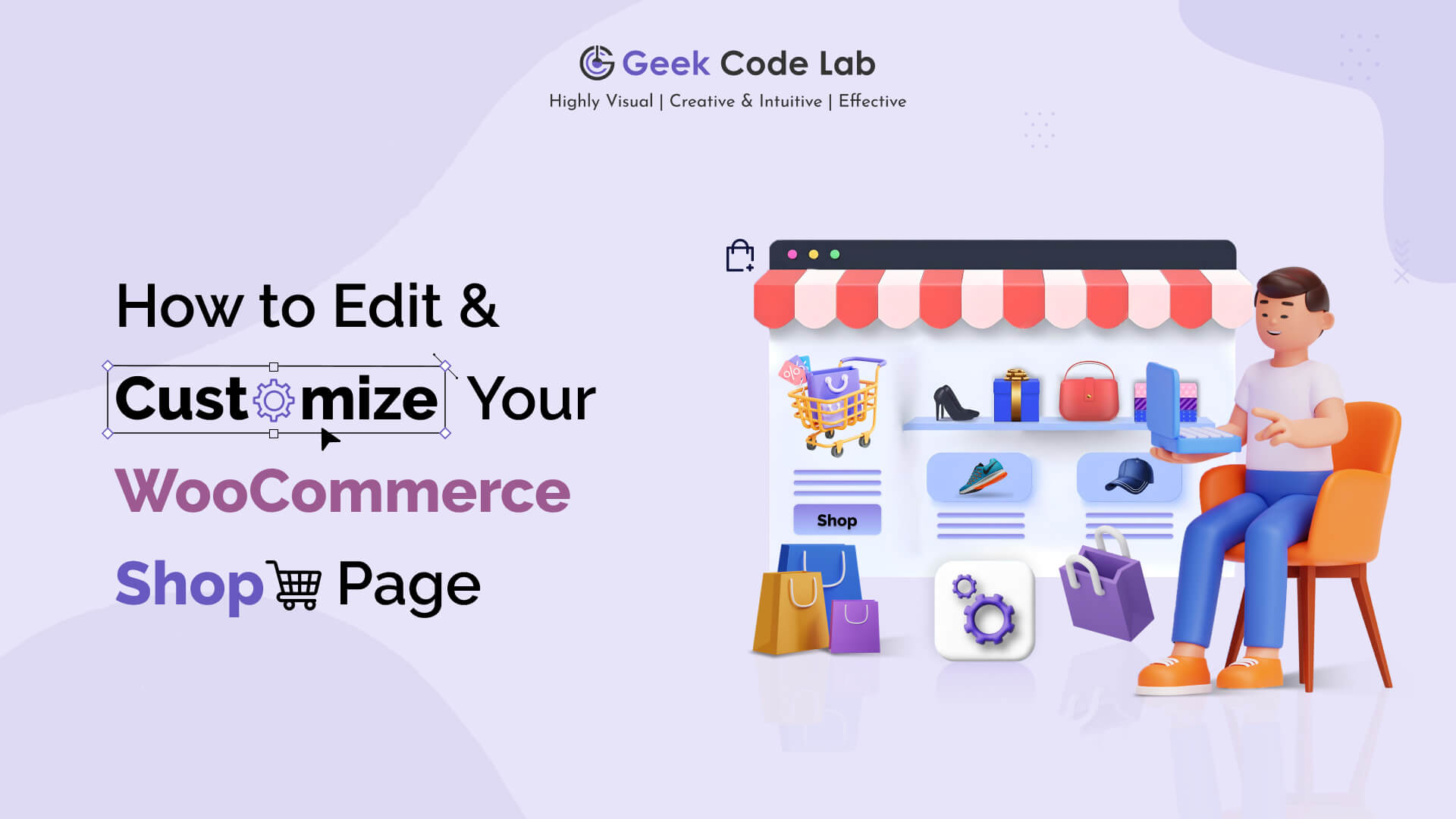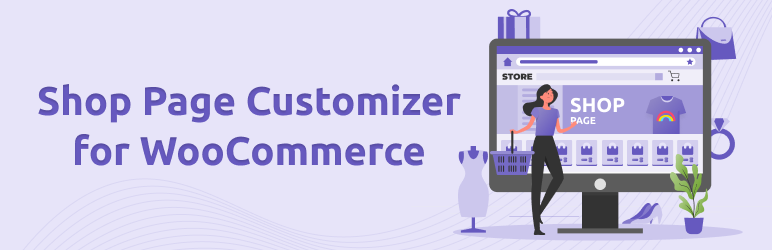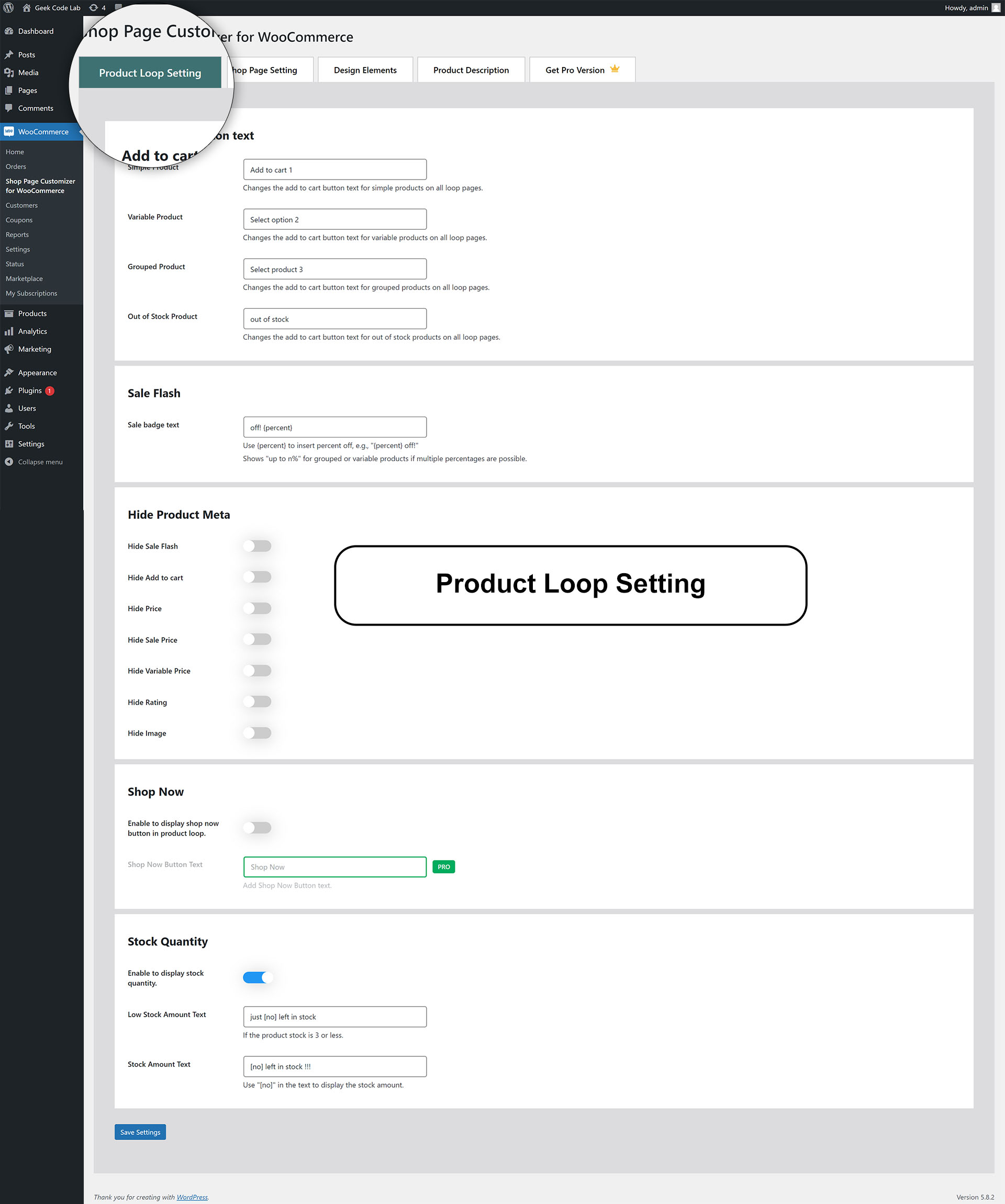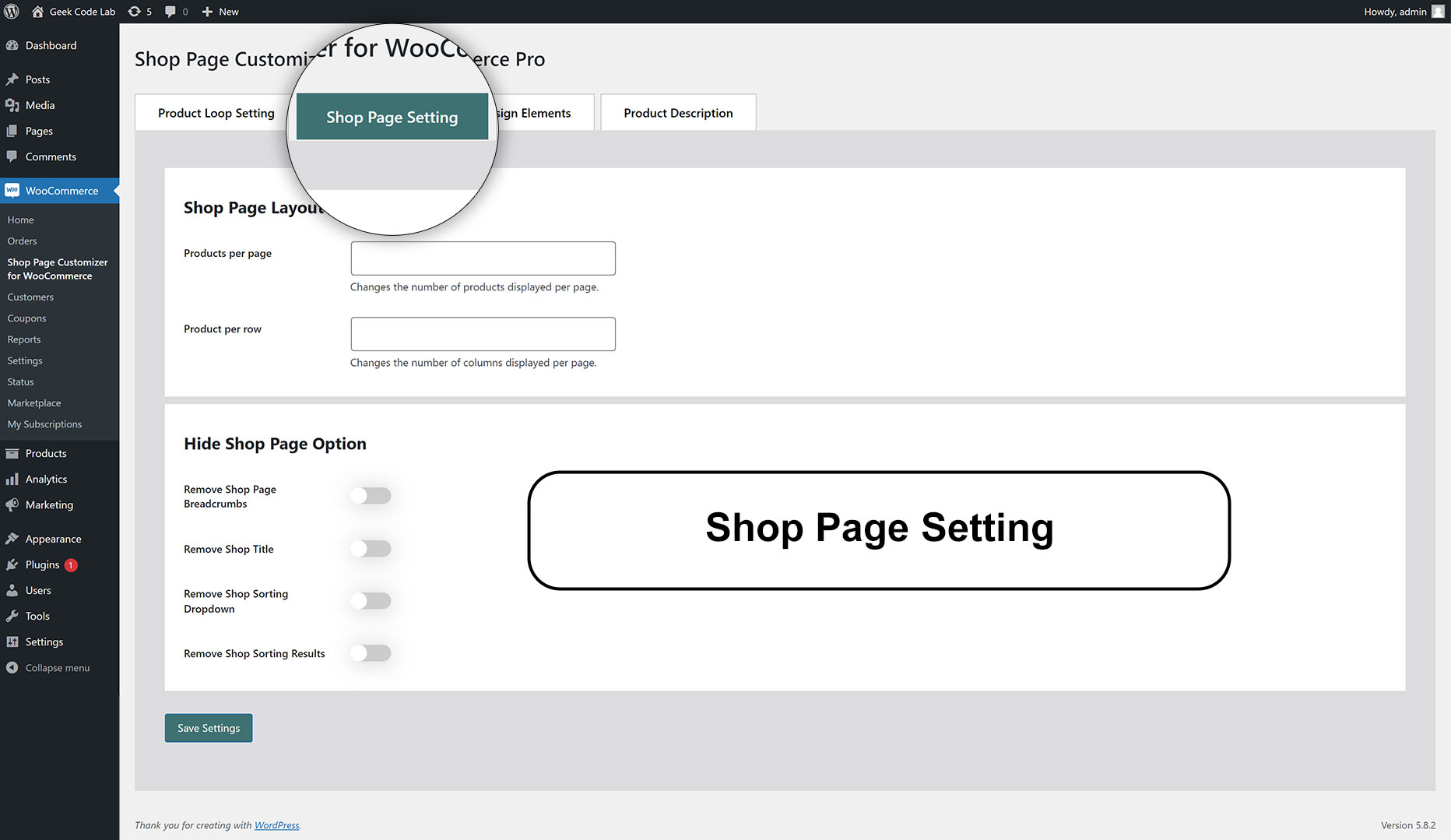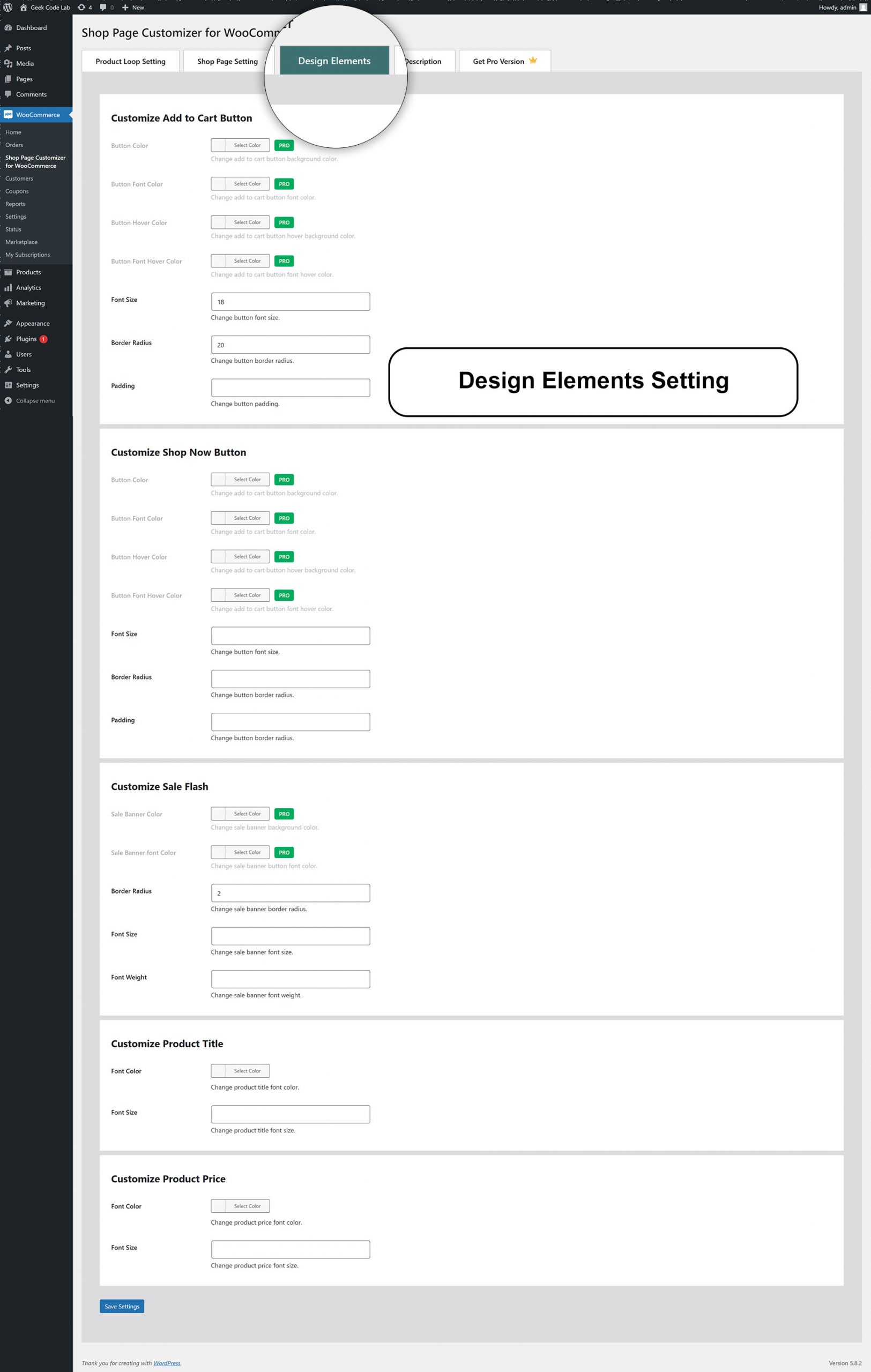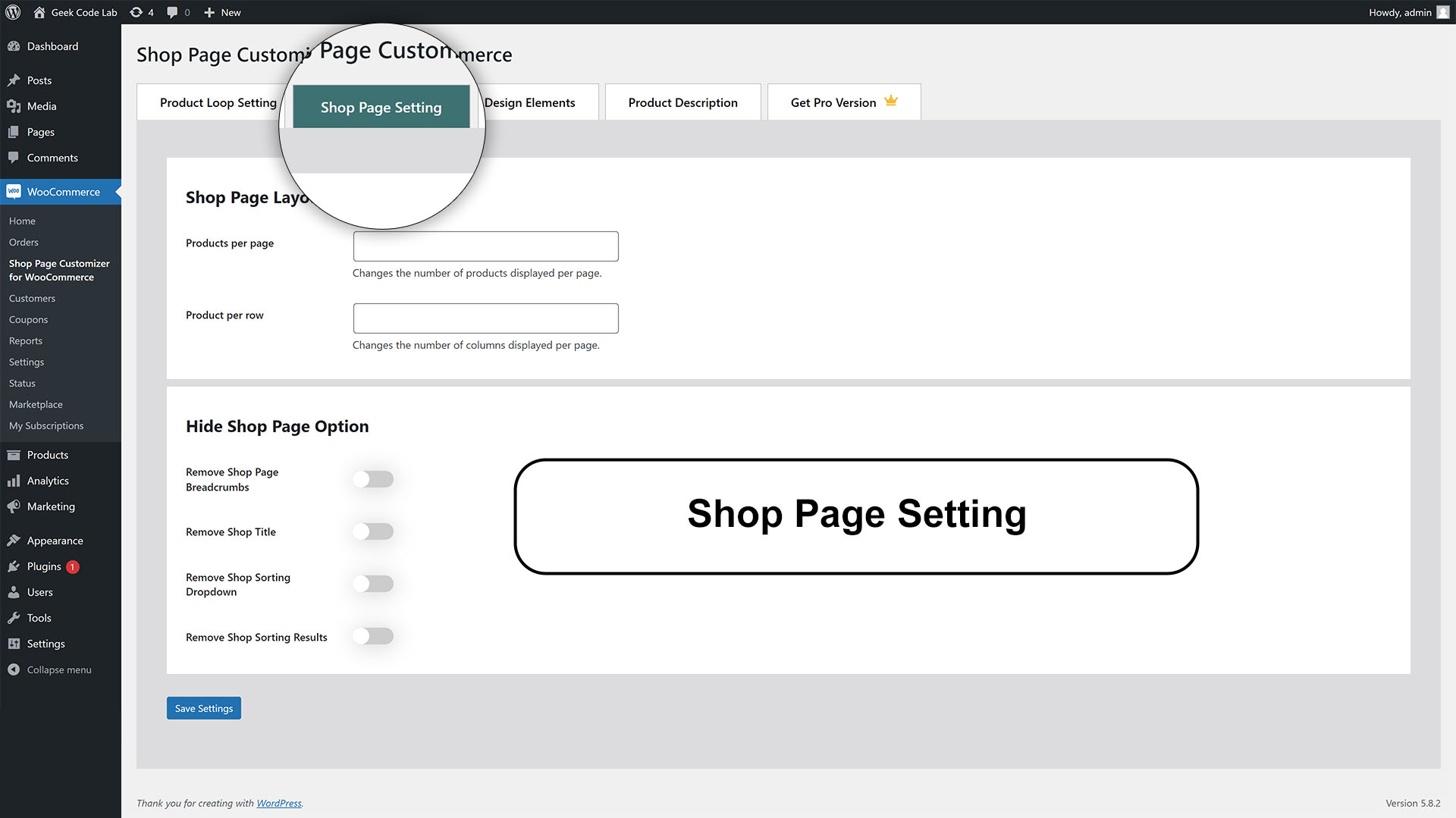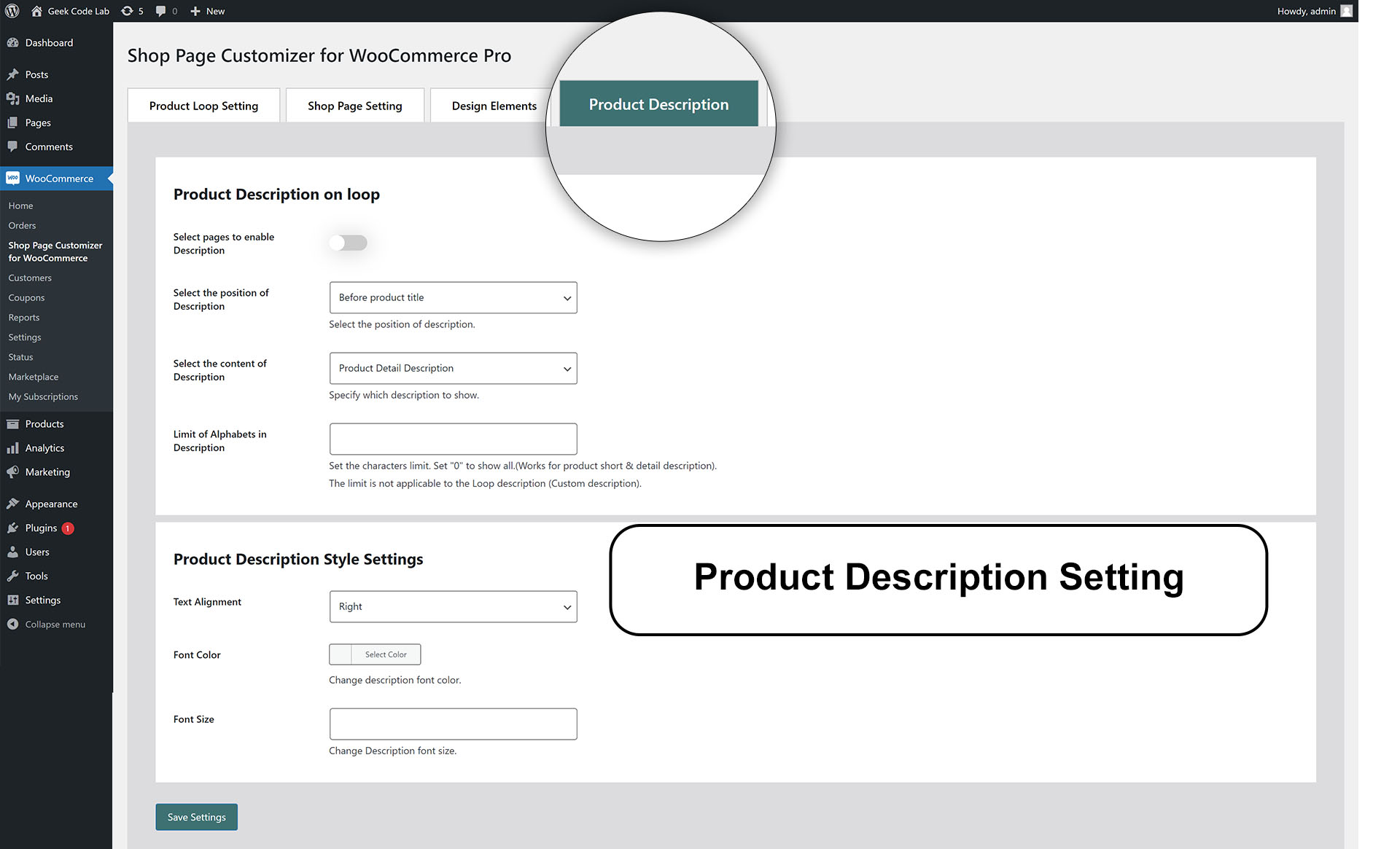How to Edit and Customize Your WooCommerce Shop Page
WooCommerce is an open source flexible software solution built for WordPress-based websites. Woo Commerce is commonly used to create online e-commerce shops. Woo Commerce users can create a fully functional online store with all the necessary features.
If you want to create an online store using- a commerce plugin, you need to customize your store according to your needs. Customizing your e-commerce product page is an excellent move, as it will positively impact your e-commerce business.
With the use of the woo-commerce plugin, the developer can easily customize the store; you can Edit and customize Your WooCommerce shop page easily, plus it’s always a safe idea to use WooCommerce plugin to customize anything on your website rather than tweaking codes.
In the market, there are various customizer commerce plugins available. The developer can quickly customize WooCommerce shop pages using this plugin according to their project need.
A GeekCodeLab offers the best plugin for WooCommerce shop page customization; using this plugin developer can perform various tasks such as setting WooCommerce shop page, WooCommerce edit shop page, etc. A GeekCodeLab offers a “shop page customizer“ plugin, which provides you with a setting page where you customize product loop setting, shop page setting, product description.
Using the “shop page customizer” plugin, users can also change the look and feel of the theme, such as button color, text, and design. You can do this thing without any coding knowledge you can modify the entire template.
This Shop Page Customizer Plugin Comes With a Free and Premium Feature.
Now let’s get to explore the Shop Page Customizer Plugin.
The Shop page customizer plugin provides the page settings where you can customize product loop settings, shop page settings, product description, and the look and feel of the template. Using these plugins takes your WooCommerce shop page to the next level.
How to Download and Install Shop Page Customizer Plugin.
Step 1: Navigate to WordPress.org/plugins and search for the Shop Page Customizer Plugin.
Step 2: Download the zip file and extract its contents. Place the extracted files in the wp-content/plugins/ directory of your WordPress installation.
Step 3: Install the plugin through your WordPress dashboard and activate it.
Step 4.1: Once activated, go to WooCommerce -> WooCommerce Shop Page Customizer to access the plugin settings.
Or
Step 4.2: Go to Plugins -> Installed Plugins -> Woo Commerce Shop Page Customizer -> Setting.
After activation of the shop page customizer plugin you will find the “WooCommerce shop page customization” setting page in WooCommerce Sub Menu and also you can find it on the plugin page.
It Comes With the Four Customization Option.
1) Product loop setting
2) Shop page setting
3) Design element
4) Product Description
We provide a free and premium version of the plugin. To access more features we encourage you to go for a paid version. The paid version price is $9; using this premium feature lifetime is the best.
Let’s Check the Technical Specification and Features of the Free Version:
Customize WooCommerce shop page using the shop page customizer plugin Users can customize whole page content settings and design settings. There are a total of four options available in a free version.
The options are Product loop setting, Shop page setting, Design element, and Product Description option. The free version is available in all features, but some additional settings are disabled.
1. Product loop setting:
The product loop setting comes with a variety of settings such as add to cart setting, sale flash setting, Meta product setting, shop now setting and stock quantity setting.
1.1 Add to Cart Section
In the add to cart setting in the product loop setting, you can select the add to cart button text for a simple product on all loop pages. You can change the add-to-button text variable product on all loop pages. Users can alter the add to cart button grouped products on the product loop page setting.
Users can change the text and style of the flash sale banner under the sale flash setting option if they want to keep some of the information private, such as hiding product Meta, flash sale, product price, sale price, variable price, and rating. You can hide this information by turning off the setting under the hide product Meta tag. And when you want to show, enable the setting.
Users can decide whether to display the stock to the customer via the turn stock quantity feature on or off. Two options are available: low stock amount (the most inferior stock is a minimum of 3) and stock amount text.
You can do all of these settings in a product loop setting; all these are basic settings you require when you run an e-commerce store.
2. Shop Page Setting Option
Users can set the whole page according to their requirements in a shop page layout. There are two options available.
One is the shop page layout, in which you can decide how many products you want to display per page and specify the page limit. The second option is the hide shop page option, where you can remove shop page information such as breadcrumbs, sorting dropdown, title, and sorting result. Users can enable or display this option.
3. Design Element
The design element is one of the most critical features of the shop page customizer plugin. In these settings, users can decide the user interface of the page. A stunning user interface attracts the user.
In the free version, limited features are available; if you want additional features, switch to the pro version for more features.
In a free version, you can change the font size of the button, the button border radius, and the button padding.
Change the Shop Now button font size, border radius, and padding in the Customize Shop Now button. Users can change the flash sale banner font size, border radius, and weight in a customized flash sale.
A product title and price is one of the important aspects of an online store. In a customized product title, you can change the product title font colour and font size, and the user can change the font colour and size of product price.
4. Product Description Setting
This tab has all the features available only for the pro version. To explore these settings, buy a pro version.
Now Let’s Explore the Feature of Pro Version:
Obviously, the pro version has many more features than the free version. The premium version is available at $9 for lifetime use. The benefit of buying a pro version is you can get regular updates, which can change the entire look and feel of the page, as well as customer support. If you are stuck somewhere, we provide 24*7 support.
1. Product Loop Setting
Product loop setting all features available in the free version. The only subtraction is the Shop Now button setting.
Users can turn the Shop on or off Now button in a product loop and change the text style, alignment, colour, font size, etc.
2. Shop Page Setting
In the shop page setting, all the settings related to the single page show how to arrange the product on a page.
All these settings are accessible; the pro version has no additional settings.
3. Design Element Setting
The design element is one of the important settings for any web page. Here, you can decide the lookout of your entire page; in a pro version, available additional features are available.
Now, let’s explore the features of the pro version design element. First, you can customize the add-to-cart button background and text color. You can even change the button background color while hovering and the add to cart text font color while the mouse is hovering.
With the add to cart button, users can change the interface of the Shop Now button while it is displayed and hovering. Users can change the Shop Now button background color and font color while it’s displayed, and you can change the color when you approach.
In an e-commerce world, every festival has a sale. So you don’t have to change the design of the flash sale banner every time. With one click, you can customize flash sale banners using the shop page customizer plugin customize sale flash option in the design element. Here, you can change the flash sale background colour and font colour.
4. Product Description Setting
This setting is available exclusively in a pro version.
In this option, you can change all settings related to the product description. A description is important; when a user buys something, they must know the details.
Users can change the product description position in a product loop position, which can be before or after the product title. You can even specify the length of the product description such that the report is not more than 150 characters. Users can customize how much content they want to show to the user.
Product description style setting: the user can set the alignment of the description, which is left, right, top, and bottom. Change the colour and font size of the report.
Summary
In conclusion, users can edit and customize WooCommerce shop pages using our shop page customizer plugin and create highly responsive online stores. The user uses this plugin to set up the WooCommerce Shop Page and make the necessary settings available from scratch. Users can individually change all settings, whether an entire page or a selected button. The user completely transforms the look and feel of the page.