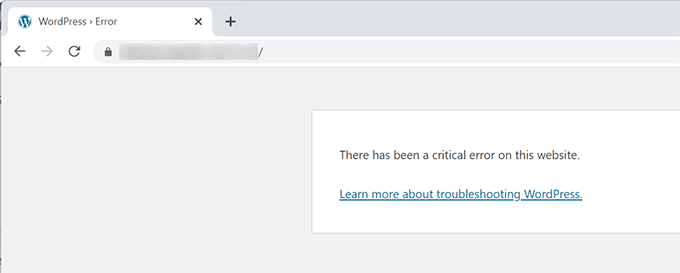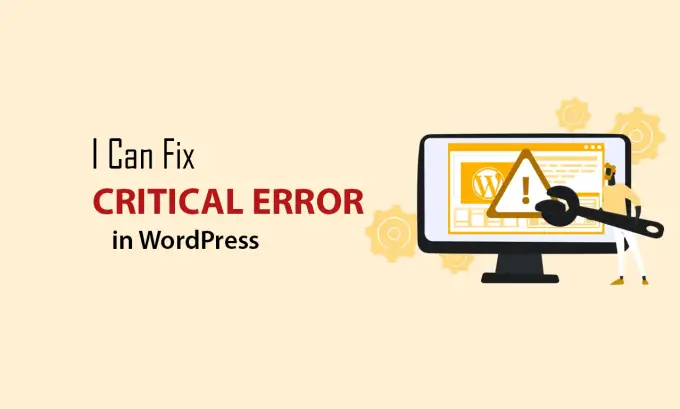Encountering a critical error on your WordPress site?
If you’ve come across the message, ‘There has been a critical error on this website. Please check your site administrator’s email inbox for more instructions,’ accompanied by a link to the WordPress troubleshooting guide, rest assured we’re here to help.
In this article, we’ll empower you with the knowledge to effectively address this issue. We’ll delve into the underlying causes of this error and provide insights into preventive measures.
In the fast-paced realm of website management, encountering a “WordPress has encountered a critical error on this website” message can induce panic among even the most seasoned site owners. This article is your guide to navigating the often perplexing world of WordPress critical errors. We’ll shed light on what these errors entail, their impact, and most importantly, the actionable steps you can take to both rectify and preempt them. Let’s dive in and equip ourselves with the knowledge needed to keep our WordPress sites running seamlessly.
Impact of Critical Errors on Website: A Detailed Guide
WordPress critical errors can have far-reaching consequences that extend beyond the surface disruption they cause. In this comprehensive guide, we’ll delve into the various ways these errors impact your website’s user experience, search engine optimization, and overall online presence.
1. Negative User Experience
When a visitor encounters a critical error while browsing your website, their experience is disrupted. This can lead to frustration and disappointment, potentially driving them away from your site. Here’s how critical errors impact user experience:
1.1 Slow Load Times:
Critical errors can slow down your website or render it completely inaccessible, leading to longer loading times or complete unavailability.
1.2 Inconsistent Content:
Depending on the nature of the error, certain elements of your website might not load correctly or might be missing altogether. This creates an inconsistent and unprofessional appearance.
1.2 Broken Functionality:
Critical errors often affect the functionality of interactive elements such as forms, buttons, or navigation menus. Visitors might be unable to perform desired actions.
1.4 Unpleasant Visuals:
In some cases, errors can cause the website layout to break, resulting in a jumbled mess of text and images that’s visually unappealing.
2. Negative Impact on SEO
Search engines like Google prioritize websites that offer a seamless user experience and high-quality content. Critical errors can lead to several negative outcomes in terms of SEO:
2.1 Lower Rankings:
Frequent critical errors signal poor website quality to search engines, potentially leading to lower search engine rankings.
2.2 Crawling Issues:
Search engine bots might have difficulty crawling and indexing your website if they encounter critical errors. This can affect how your content is ranked and displayed in search results.
2.3 Reduced Click-Through Rates:
Users who see error messages in search results are less likely to click on your website, leading to reduced organic traffic.
3. Loss of Conversions and Revenue
If your website is e-commerce-oriented or relies on conversions, critical errors can directly impact your revenue:
3.1 Abandoned Carts:
E-commerce websites experiencing critical errors during the checkout process might lead to customers abandoning their carts, resulting in lost sales.
3.2 Dissuaded Visitors:
If your website provides services, critical errors can deter potential clients from contacting you or using your services.
4. Reputation Damage
A website’s credibility and reputation are vital for retaining visitors and attracting new ones. Critical errors can harm your reputation:
4.1 Unprofessional Appearance:
Visitors might perceive your website as unreliable or outdated if they frequently encounter critical errors.
4.2 Loss of Trust:
Users may lose trust in your brand or business if they consistently experience disruptions on your website.
5. Data Loss and Security Risks
Some critical errors can result in data loss or security vulnerabilities: and also read this blog to improve WordPress Security And Maintenance.
5.1 Data Corruption:
Errors in plugins, themes, or core files could potentially corrupt data stored in your database, leading to data loss.
5.2 Security Vulnerabilities:
Outdated or malfunctioning elements can create security vulnerabilities, making your website susceptible to breaches.
The impact of critical errors on a WordPress website extends beyond immediate disruption. From eroding user experience to damaging SEO rankings and even affecting revenue, the consequences are wide-ranging. By understanding these impacts and taking proactive steps to prevent and promptly address critical errors, you can ensure a smooth and reliable online presence that resonates positively with both users and search engines.
Also check – 9 Free WordPress Plugins That Will Make Your Website Better
Diagnosing the Critical Error
Identifying the Root Cause
Utilize the error message and logs to pinpoint the exact issue, whether it’s a specific plugin, theme, or other element.
Leveraging Error Logs for Troubleshooting
Access your website’s error logs to gain deeper insights into the nature of the critical error and its origins.
Resolving WordPress Critical Errors: A Detailed Guide
Encountering a critical error on your WordPress website can be unnerving, but fear not. In this comprehensive guide, we’ll walk you through the steps to effectively diagnose and resolve these errors, ensuring your website gets back on track quickly.
Method 1: Deactivating Recently Added Plugins or Themes
Step 1: Access Your WordPress Dashboard
Log in to your WordPress admin dashboard. If you’re unable to access it due to the critical error, you can use an FTP client to connect to your site’s files.
Step 2: Deactivate Plugins
Go to the “Plugins” section and deactivate all recently added or updated plugins. This can help identify if a plugin is causing the error.
Step 3: Check Your Site
After deactivating the plugins, refresh your website. If the critical error is resolved, reactivate the plugins one by one to pinpoint the problematic one.
Step 4: Deactivate Themes
If deactivating plugins didn’t solve the issue, proceed to deactivate your current theme and switch to a default WordPress theme like Twenty Twenty-One. and also check A Complete Guide To The Latest Version Of WordPress And How To Upgrade It.
Step 5: Verify Your Site
Refresh your website again. If the error disappears after deactivating the theme, the issue lies within your theme. Contact the theme’s support for assistance.
Method 2: Restoring from a Backup
Step 1: Access Your Hosting Control Panel
Log in to your hosting control panel (cPanel, Plesk, etc.) and navigate to the backup section.
Step 2: Choose a Backup
Select a backup created before the critical error occurred. Make sure to choose a complete backup, including your website files and database.
Step 3: Restore the Backup
Follow your hosting provider’s instructions to restore the chosen backup. This process may take a while, so be patient.
Step 4: Verify the Site
After the restoration is complete, check your website thoroughly to ensure the WordPress critical error is resolved. If successful, take precautionary measures to prevent the error from happening again.
Method 3: Debugging Using WP_DEBUG
Step 1: Enable WP_DEBUG
Access your site’s files using an FTP client. Look for the wp-config.php file and open it for editing. Add the following line of code just above the line that says “That’s all, stop editing! Happy blogging.”:
define(‘WP_DEBUG’, true);
Step 2: Check for Errors
Visit your website. Instead of the critical error message, you’ll see specific error messages that can help you identify the issue.
Step 3: Note the Errors
Take note of the errors displayed. They might point to a specific file, plugin, or theme causing the problem.
Step 4: Resolve the Issue
Based on the error messages, you can take appropriate action. It might involve editing a specific file, replacing a plugin, or contacting a developer for assistance
Resolving WordPress critical errors requires methodical troubleshooting and patience. By following these detailed steps, you can effectively diagnose the issue and take the necessary actions to get your website up and running again. Remember, while addressing critical errors promptly is crucial, implementing preventative measures like regular updates and maintaining backups will help safeguard your website’s stability in the long run.
and also check 7 Cyber Security Measures To Defend Your Website From Cyber Threats
Preventing Future Critical Errors
Regular Updates for WordPress Core, Themes, and Plugins : Frequently update your WordPress installation, themes, and plugins to minimize the risk of conflicts and vulnerabilities.
Compatibility is Key : Ensure that your themes and plugins are compatible with your current WordPress version to prevent potential issues.
Recovering From a WordPress Critical Error
Importance of Regular Backups : Maintain up-to-date backups to quickly restore your website in case of critical errors or other emergencies.
Restoring Your Site from Backup : Step-by-step instructions on how to restore your website from a backup and bring it back to normalcy.
Seeking Professional Help
When to Reach Out to Web Developers or Support Services : Recognize the signs that indicate the need for expert assistance in resolving complex critical errors.
Hiring Professionals for Complex Issues : Why enlisting the help of professionals can save time, prevent further damage, and ensure effective resolution.
Conclusion
Navigating the realm of WordPress critical errors might seem daunting, but armed with the right knowledge, you can tackle them head-on. Promptly addressing these errors and taking preventative measures empowers you to maintain a smooth-running website that provides a positive user experience and preserves your search engine rankings. Remember, with the right strategies in place, you can keep your WordPress site on the path of consistent performance and success.
FAQs
Q1: What is a WordPress critical error?
A: A critical error in WordPress is a disruption caused by conflicts or issues within plugins, themes, or the core software, leading to site malfunction.
Q2: How can I prevent critical errors on my WordPress site?
A: Regularly update your WordPress core, themes, and plugins, and ensure compatibility among various elements to reduce the risk of WordPress critical errors.
Q3: Can a critical error affect my site’s SEO?
A: Yes, frequent critical errors can negatively impact SEO rankings by signaling poor site quality to search engines.
Q4: What should I do if I encounter a critical error?
A: First, identify the root cause using error messages and logs. Try deactivating recent plugins/themes, restoring from a backup, or using WP_DEBUG for debugging.
Q5: When should I seek professional help for critical errors?
A: If you’re unable to identify the issue or if it’s complex, reaching out to web developers or support services is advisable for effective resolution.
![Troubleshooting: WordPress Critical Error [A Step-by-Step Guide]](https://geekcodelab.com/wp-content/uploads/2023/08/How-to-Fix-The-Critical-Error-in-WordPress-Step-by-Step-1.jpg)