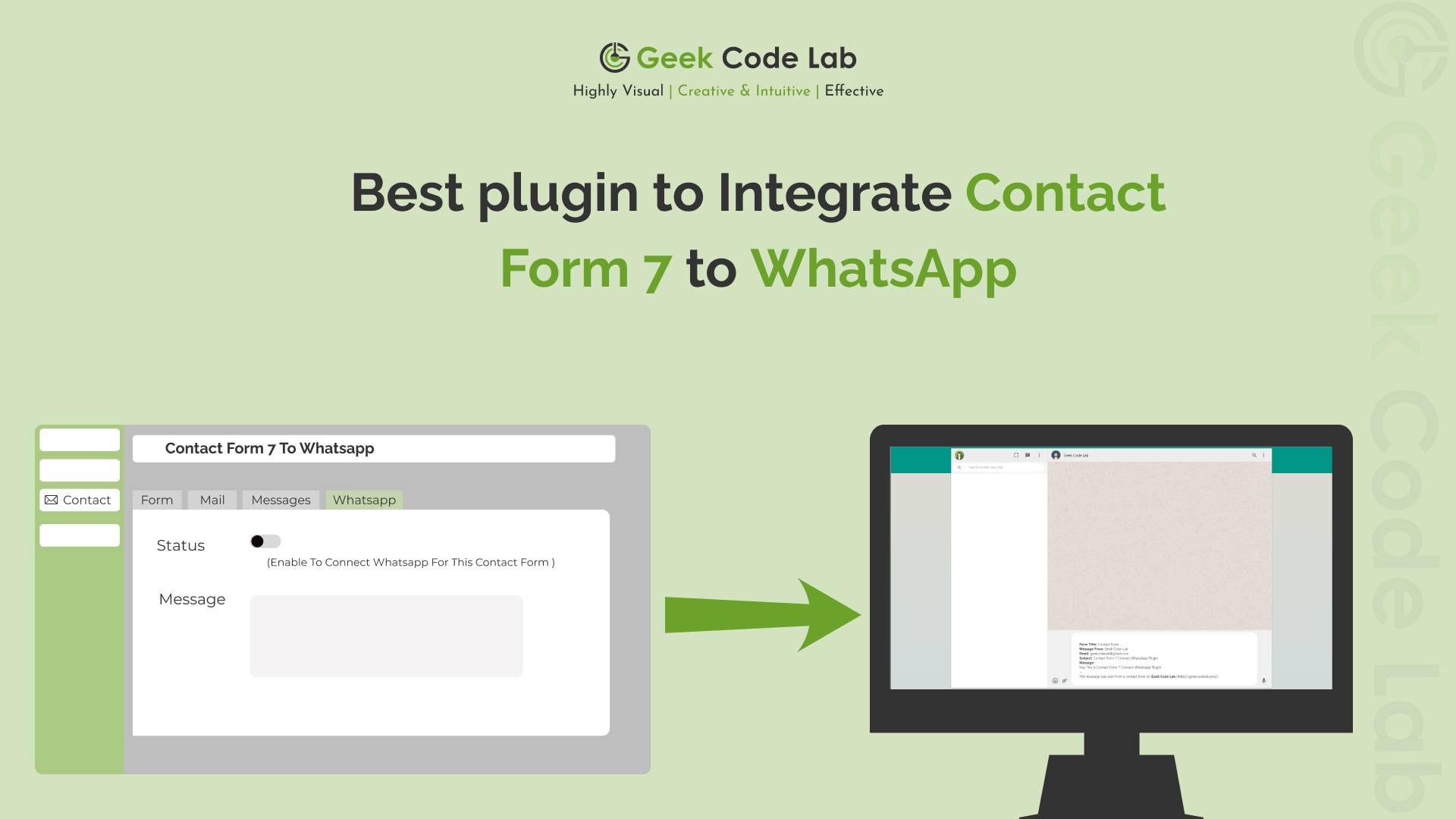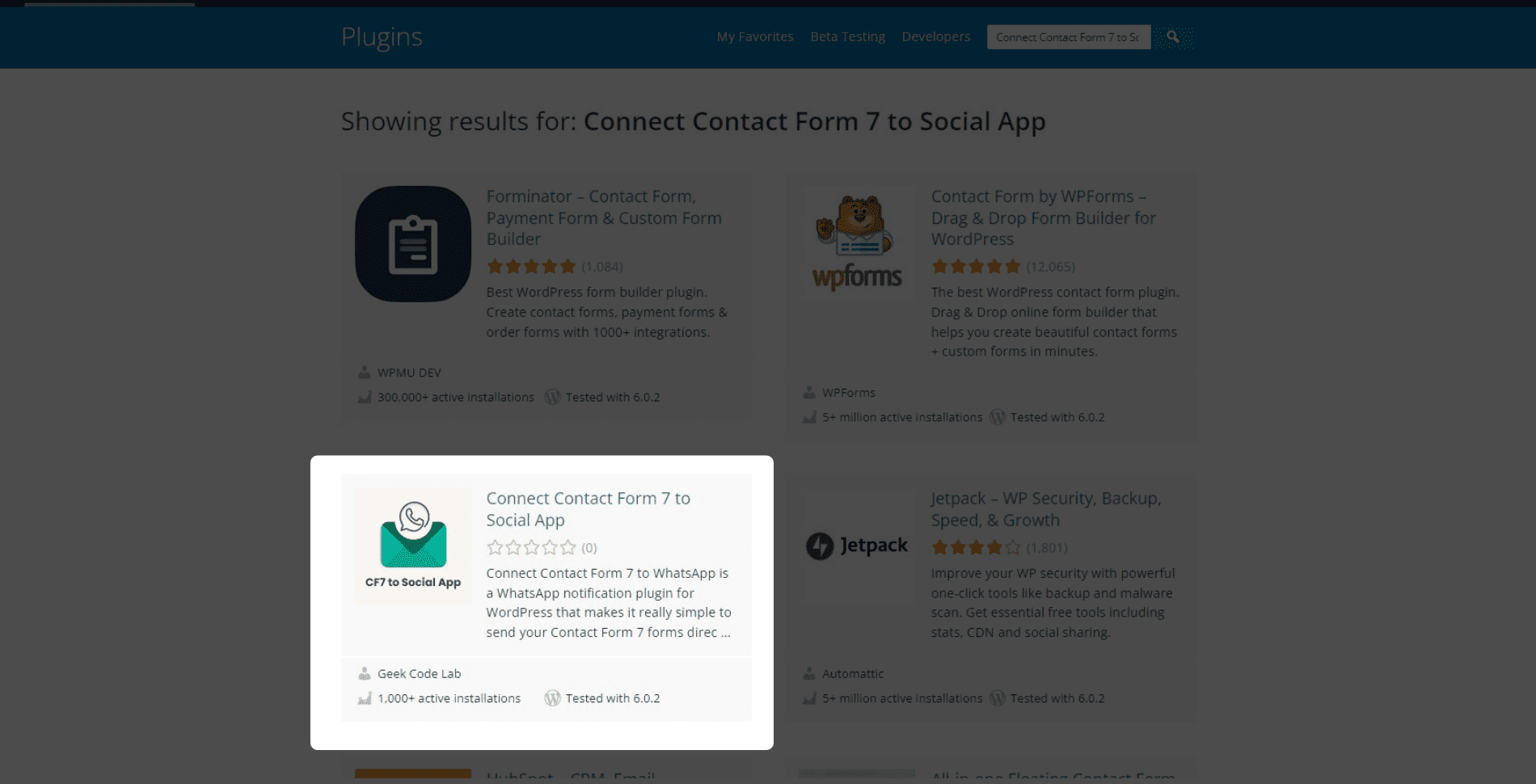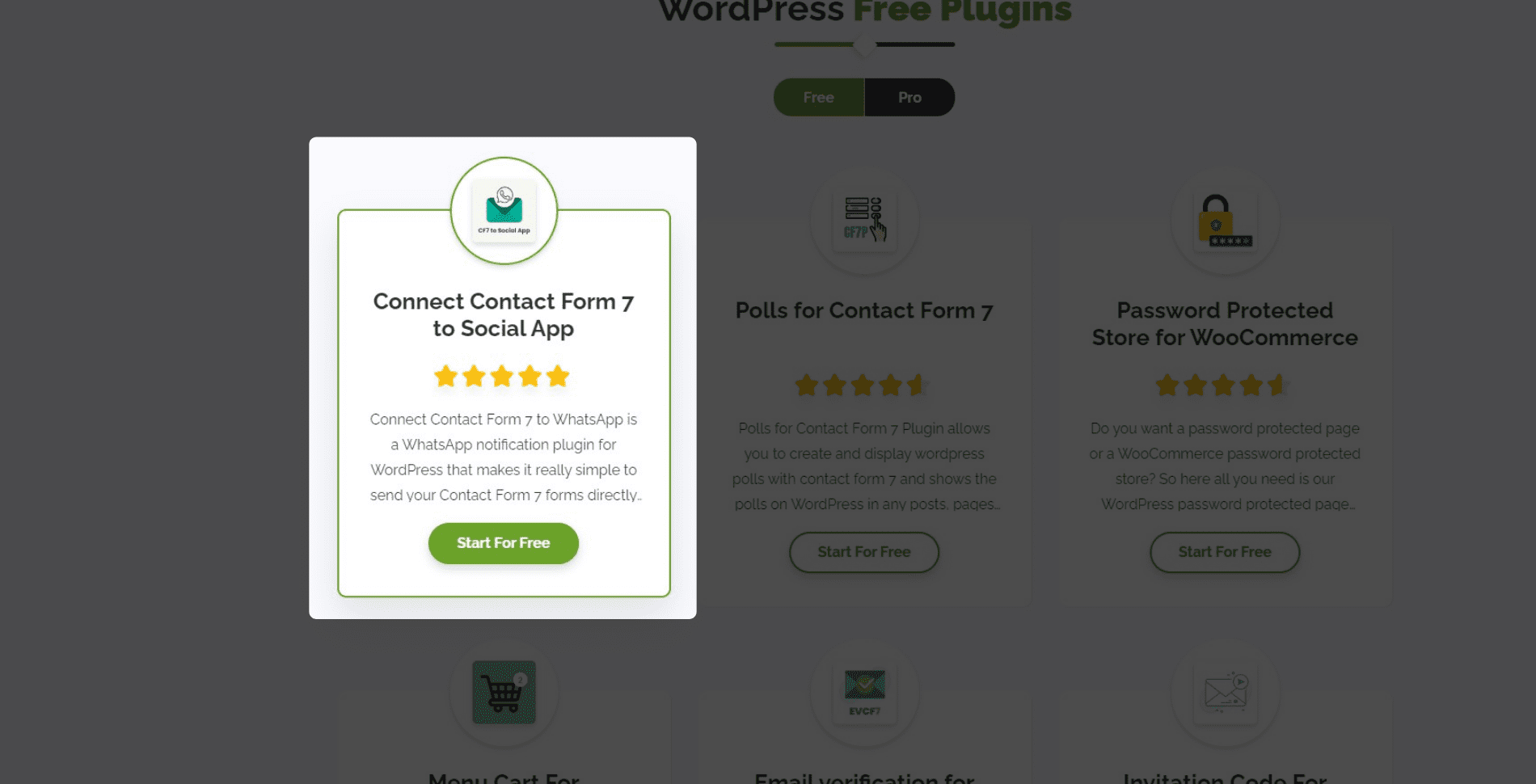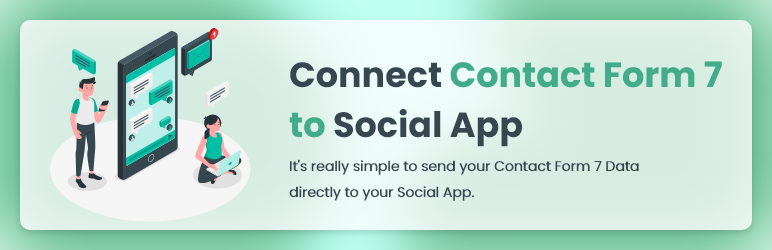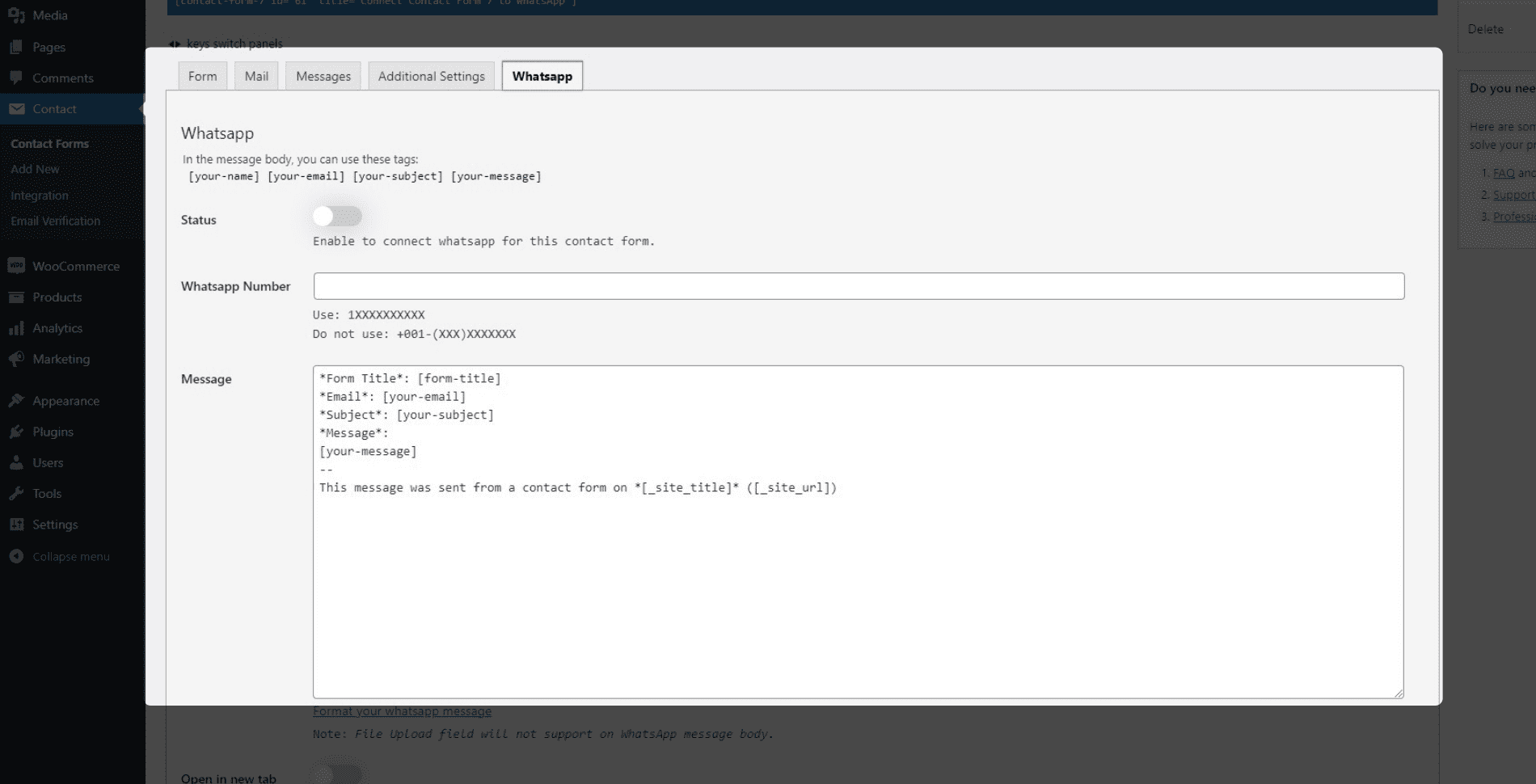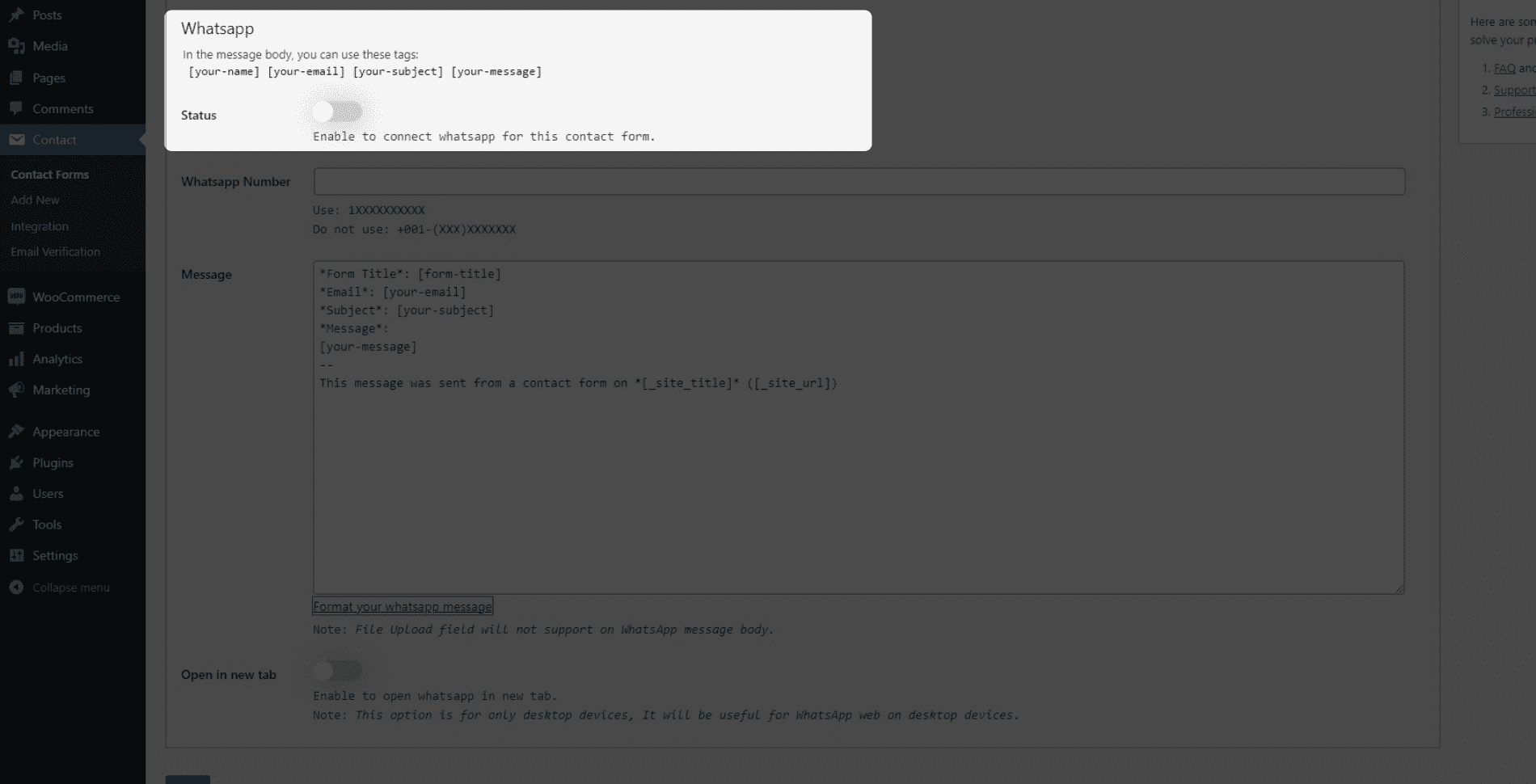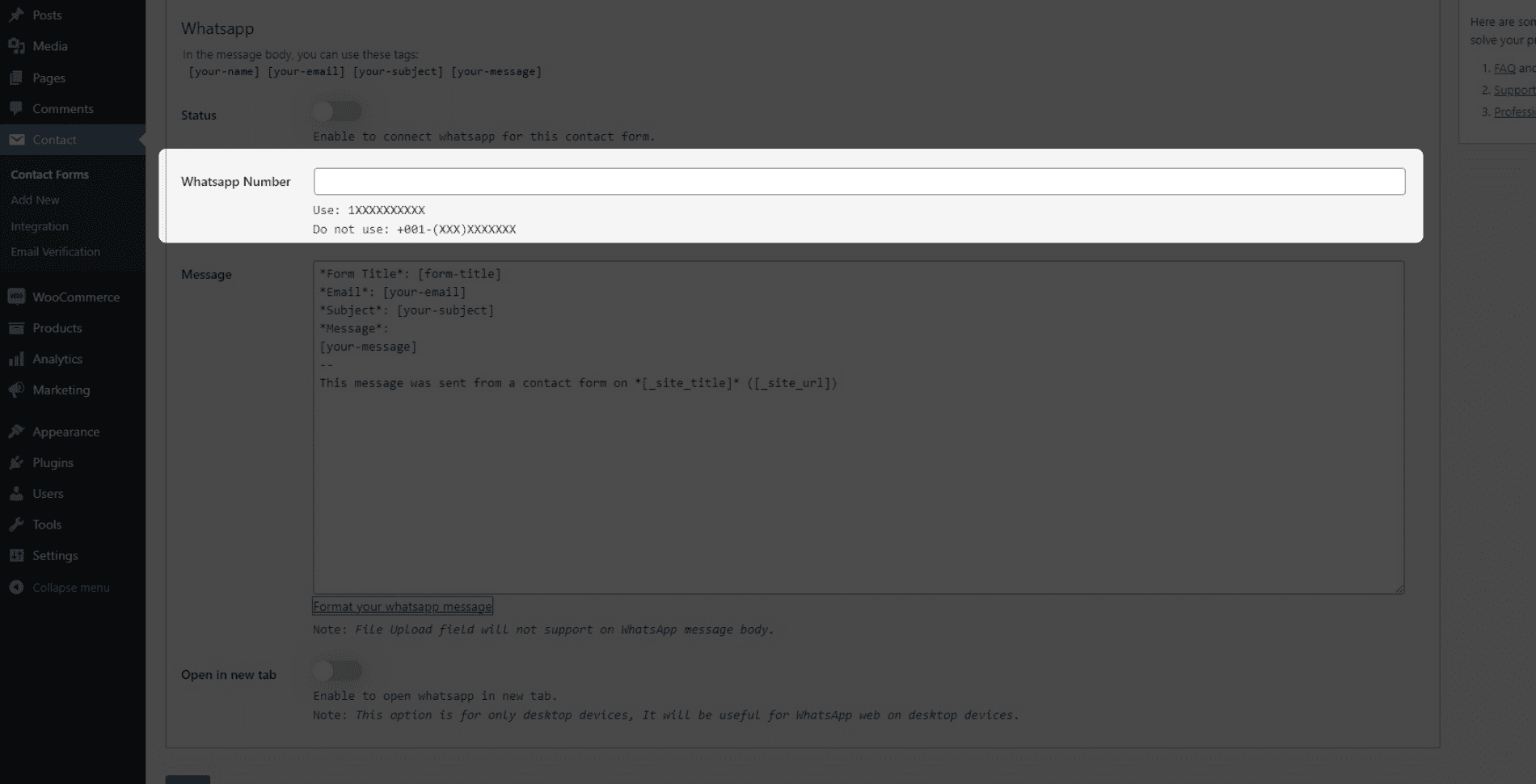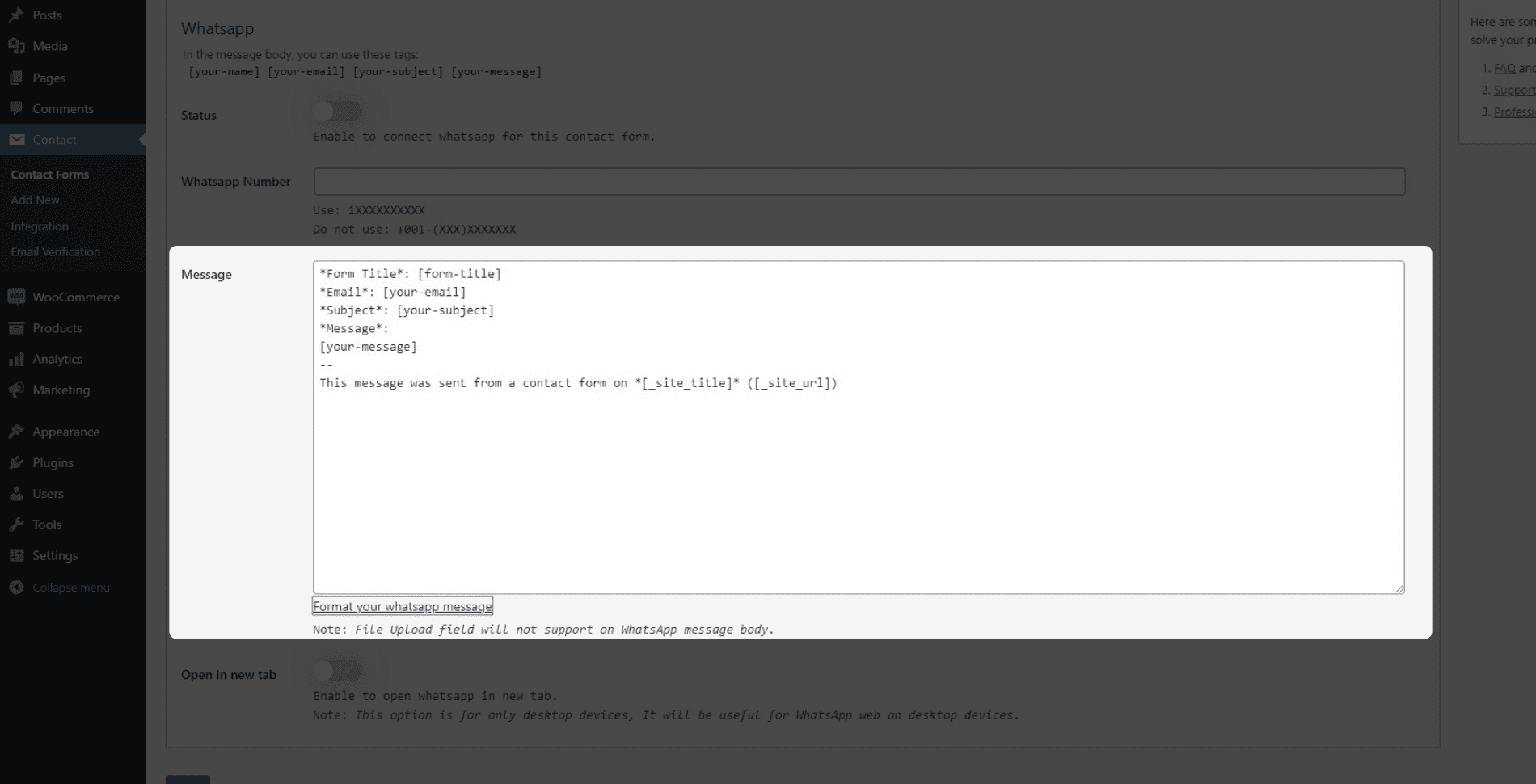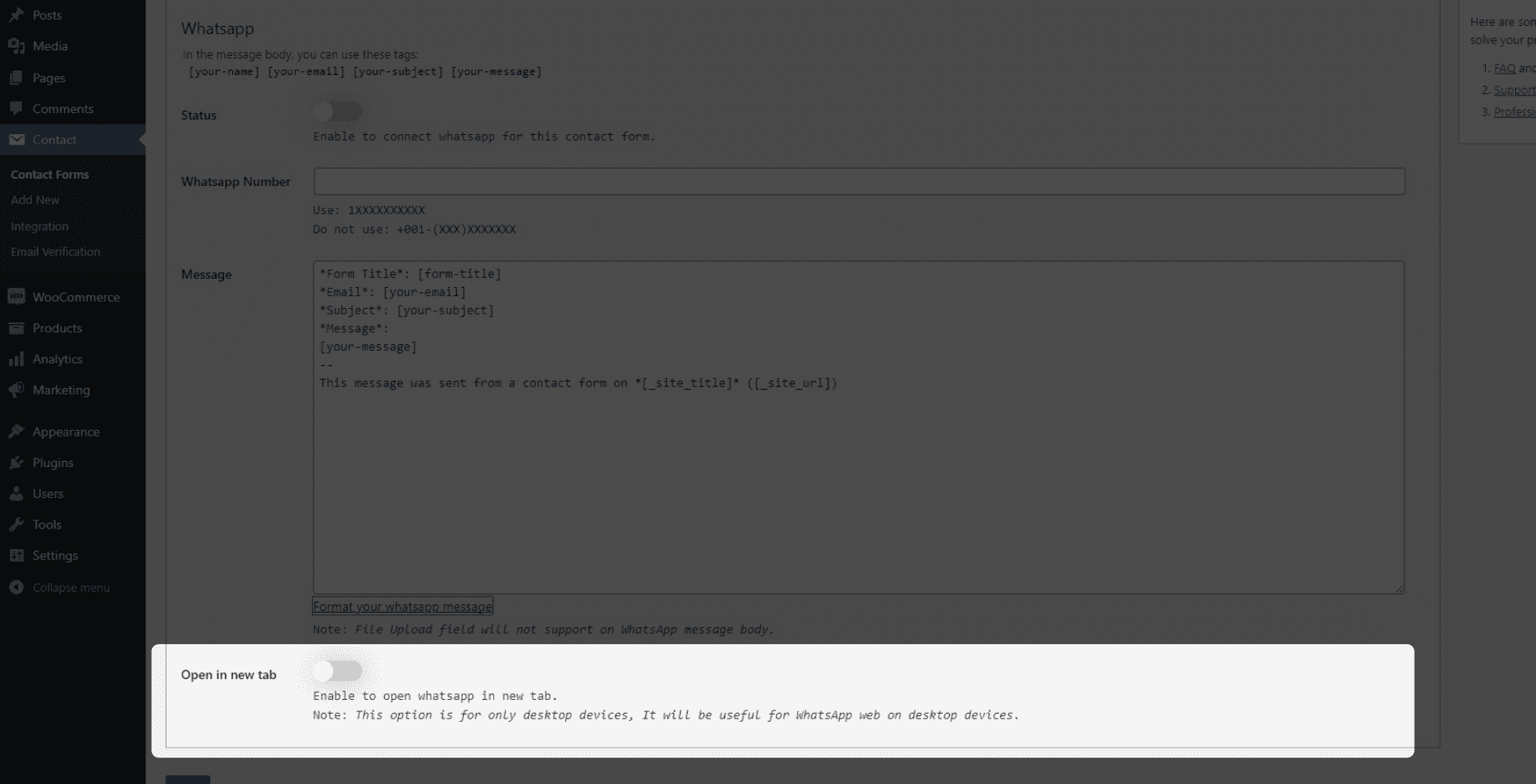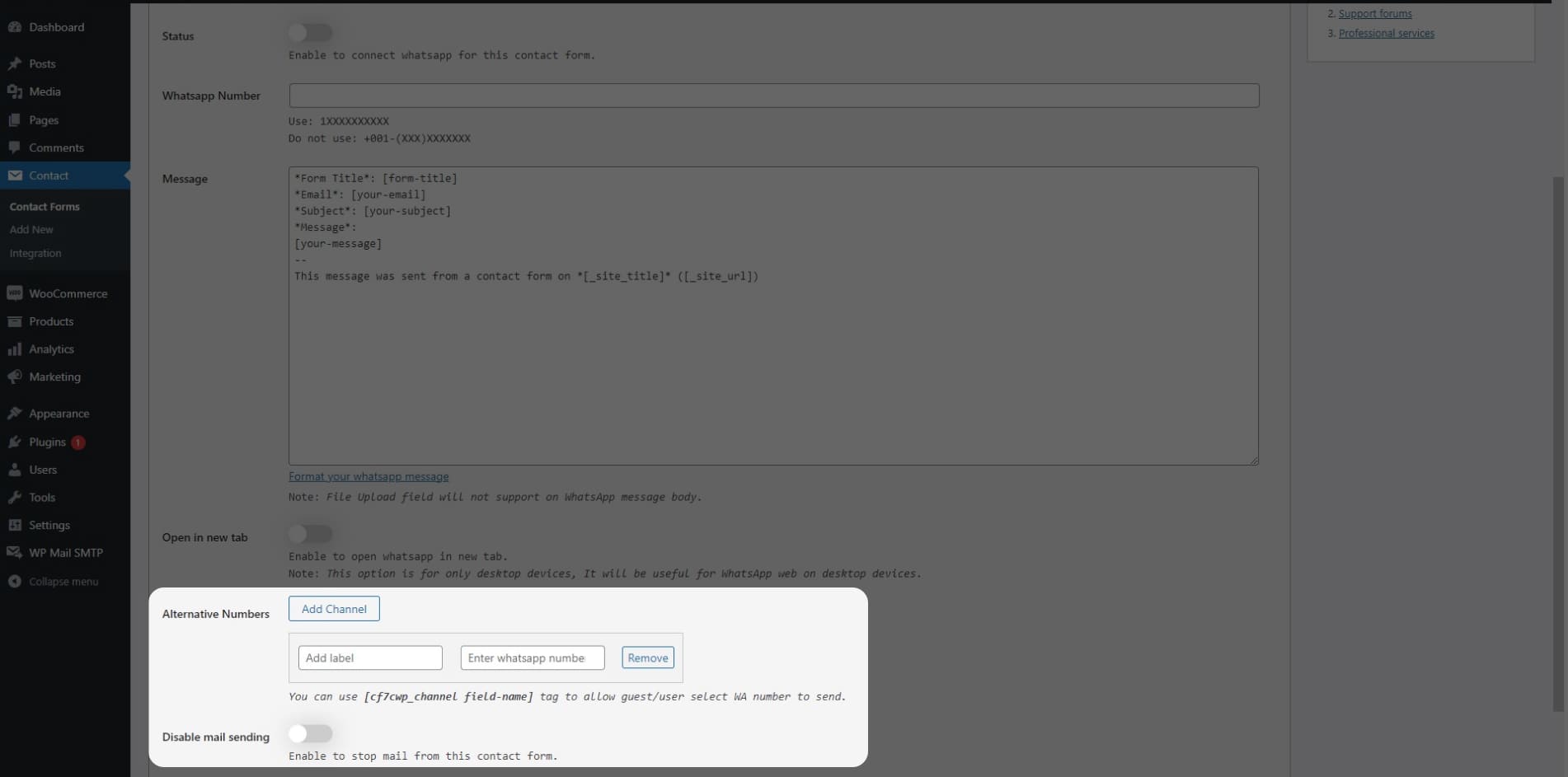How to Integration Contact form 7 to WhatsApp?
Nowadays in our routine life, we all have one common work, or you can say very important work, that is to check our social media like WhatsApp, Instagram, etc. It can also be good that your social life and business can be operated separately but in one place. What happens if I tell you that you can get a WooCommerce WhatsApp order notification? Isn’t it sound amazing?
So today I’m going to show you How to Integrate Contact Form 7 to WhatsApp using the WordPress plugin on your WooCommerce website or WooCommerce Store.
I’m introducing you to our Best WhatsApp Plugins for WordPress, Connect Contact Form 7 to Social App by Geek Code Lab. I am very happy to thank all of you who showing support for us, we’re right now with 1000+ active installations. Our good and high-quality functionality and lots of exclusive free features make us different from others.
So let’s have a quick look that how to integrate Connect Contact Form 7 to WhatsApp in your WooCommerce website or WooCommerce Store.
Connect Contact Form 7 to Social App plugin is really easy to implement, even a newbie can integrate it into a website. You can download this plugin from the WordPress.org site or Geek Code Lab. So let’s explore more about Connect Contact Form 7 to Social App plugin’s WordPress WhatsApp Contact form 7 Integration.
First, let me start with the download and installation process.
1. How to Download Connect Contact Form 7 to WhatsApp Plugin?
Step 1 : How to Install Contact form 7 to WhatsApp
We are live on WordPress.org, you can search in the plugin section. Here search for “Connect Contact Form 7 to WhatsApp / Social App” in the search bar. It may show something like this:
It’s very helpful if you’re using our site geekcodelab.com. You also find lots of helpful things like HTML themes, Creative logos, Graphic templates, and WordPress plugins. WordPress plugins are divided into two categories Free Plugins and Pro Plugins. On our website let me show you navigation directions for downloading the plugin:
Go to the Geek Code Lab > on plugins menu go to the Free WordPress plugin > and here look for “Connect Contact Form 7 to WhatsApp / Social App”.
2. How to Install Connect Contact Form 7 to WhatsApp / Social App
Once you complete the download, you can upload the plugin via, Admin Dashboard > Plugins > Add new > Upload plugin > here simply drag and drop your plugin’s .zip file or use the search bar to find “Connect Contact Form 7 to WhatsApp plugin.
Now activate the plugin and go to the settings, once you click on the settings it redirects you to the Contact Form 7 plugin’s contact form list page. Here you can select the contact form which you want to integrate with WhatsApp. After, selecting the contact form you have one extra tab named “WhatsApp”.
Here you can find all the necessary settings for the Connect Contact Form 7 to Social App plugin’s WordPress WhatsApp integration.
Step 1 : Go to Contact Form 7 to WhatsApp Plugin Settings
3. How to integrate Contact Form 7 to WhatsApp
After the activation of the plugin now you can see very few settings on the plugin’s setting page. It shows that this plugin is too easy to integrate. On the “WhatsApp” tab, first, enable the “Status” to allow Contact Form 7 WhatsApp integration into your website.
Step 1 : Enable to Connect WhatsApp for this Contact form

Step 2 : Insert Your WhatsApp Number
Now you need to enter the phone number which has an account on WhatsApp. You need to add the phone number without the country code or the + sign.
Step 3 : Edit Message
Users can customize the message body to their needs. Users can also format the message body like Italic fonts, Bold texts, Strike through words, Mono space messages, etc. All styling is as per the WhatsApp official style, you can read this article here.
Step 4 : enable to open the WhatsApp window in a new tab
Also, users have an option to open the WhatsApp window in a new tab. Users can enable and disable the feature as they like, but the twist is this feature only works on desktops, mobile devices are not supported with this it. Users have to note that file uploading is not supported at the moment.
Step 5 : New features added
In the new update, users have two new features. Which, can give you more functionality to connect WhatsApp to WordPress Contact Form 7 plugin. There is a new option to give users to choose, an alternative WhatsApp number, and another is to stop getting emails when WhatsApp is enabled for the form.
Do you like this, Integrate Contact Form 7 to WhatsApp article? Does it work for you? If yes then you can also check our best plugin WooCommerce Single Product Page Customizer to customize your WooCommerce single product page and Remove WooCommerce Product Content to remove the unwanted stuff.