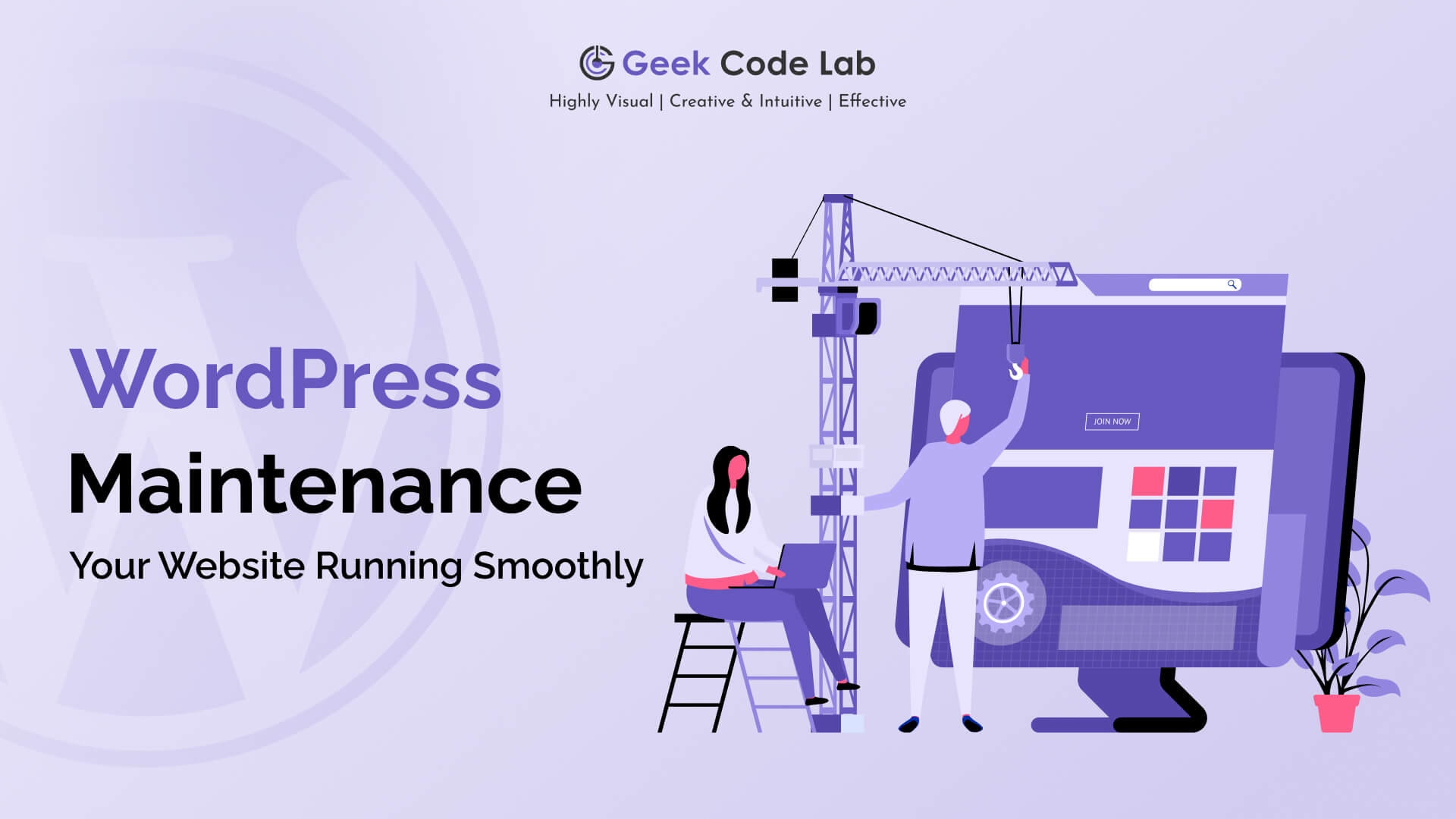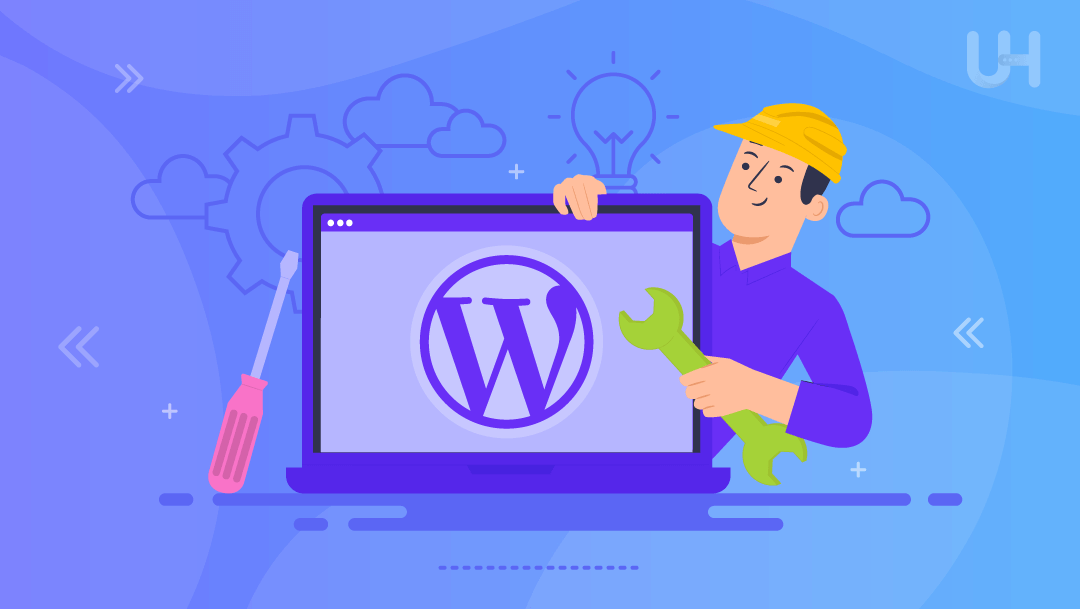WordPress Maintenance Checklist: Keep Your Site Running Smoothly
We all know the WordPress platform is helpful for small companies and individuals in creating an online platform for their services. However, maintaining a WordPress website also requires an affordable WordPress server price with periodic checkups and updates to correct or improve it in terms of functioning, security, and friendliness.
An efficiently running website will not only attract traffic but also have the potential to keep the traffic. If your host fails to meet your resource demands, be sure its time to consider WordPress hosting migration. For seamless website handling, you should continuously maintain your website. Below is a detailed WordPress maintenance checklist to help you undertake important tasks for your WordPress site.
Top 9 WordPress Maintenance Checklist
1. Regular Updates
There’s nothing more important than updating your website’s WordPress core, themes, and plugins. This way, you can ensure your website works on the latest technology and has the newest features, bug fixes, and security patches.
How to do it:
1. Log in to your WordPress dashboard.
2. Go to Dashboard & Updates.
3. Update the WordPress core if a new version exists.
4. Use the latest versions of all themes and plugins.
5. To ensure minimal attacks and errors, delete unused plugins and themes.
2. Backup Your Website Frequently
Backups are your insurance policy for lost, stolen, or compromised data through hacking or otherwise being altered for the worse. With reliable web hosting solutions, you get a daily backup option. Thus, choose your provider wisely.
How to do it:
1. Use reliable backup plugins such as Updraft Plus, Backup Buddy, or Jetpack.
2. Save copies even in other accounts such as Google Drive, Dropbox, or the FTP server.
3. Monitor Website Security
Cyber threats can harm your site’s functionality and compromise user data. WordPress, the widely used CMS platform, has high attacks yearly. Hence, keeping the website’s security tight is essential.
How to do it:
1. Install a security plugin.
2. Turn on a firewall to stop malicious traffic.
3. Scan frequently for malware.
4. Use powerful passwords and activate two-factor authentication (2FA).
5. Rely on robust WordPress hosting providers.
4. Optimize Website Performance
A fast website load speed benefits the user experience and SEO rankings. Thus, it’s vital to have core web vitals optimized for seamless WordPress operations.
How to do it:
1. Check your website speed using services such as Google PageSpeed Insights.
2. Optimize images either through plugins such as Smush or ShortPixel.
3. Cache your WP website using WP Super Cache or W3 Total Cache.
4. Connect to a CDN network through your host.
5. Check and Fix Broken Links
Malfunctioning links negatively impact a web resource’s usability and search engine positioning. Scan your website regularly for broken links and fix them right away.
How to do it:
1. users utilize tools such as Broken Link Checker or Ahref to perform a broken link check.
2. Scatter build or take out non-working links.
3. Always analyze a link for errors; ensure this is performed more so when intending to update the site.
6. Test Websites Responsiveness
A responsive website design is a basic necessity today. It caters to the fact that many users browse through devices like mobile phones to surf the internet.
How to do it:
1. Testing your website’s responsiveness is easy with optimized tools (Google Mobile-Friendly Test).
2. Be sure all buttons, images, and text are justified and clickable on mobile devices.
3. Tackle problems related to making your website responsive to the chosen theme or design.
7. Review Website Analytics
Information helps to understand users and make correct decisions in their behaviour evaluation.
How to do it:
1. Connect your website to Google Analytics.
2. Track the most important values (page views, bounce rates, and more) to analyze the overall representation of your website’s visitors.
3. Identify the poor converters; working with the pages and optimizing them becomes easier.
8. Content Review and Refresh
Fresh and related content makes people return to your website and engage them, eventually leading them to the target CTA.
How to do it:
1. Use SEO-optimized tools and tips to improve the quality of your website’s content.
2. Check all the website’s relevant pages, blog posts, and others to change the outdated data.
3. Redo the content based on new trends or relevant to changes in your business.
9. Testing of Forms and Features
Most WordPress websites have forms and other contact forms for the users to contact the website owners. Thus, we can say that functional forms make it possible to reach out to you or make transactions without a hitch. Hence, having error-free forms, features, and more is a crucial factor to consider.
How to do it:
1. Fill out all the contact forms (contact form, payment gateway forms, etc.) with test submissions.
2. Make sure all the subscriptions are sent/received properly.
3. Repair existing form integration problems or add-ons.
Other WordPress Maintenance Tips To Ensure Smooth Website Functioning
- Test Website Security Certificates (SSL): SSLs are important for SEO and building trust; they encrypt data users input on a website.
- Review Your Hosting Platform: The hosting vendor controls the web’s performance and uptime.
- Test Accessibility Website: Ensure your website is accessible to all, even people with disabilities.
- Clean Up Your Database: Having a lot of data in the database slows a website
down. - Test Backup Restoration: Backup is pointless if you can’t restore it when needed.
Final Thoughts
WordPress maintenance must be continuously monitored, altered if needed, and reviewed for a streamlined WordPress website experience. The maintenance requires attention at frequent intervals. This wide-ranging list will keep your website performing the best while helping you improve its security and user experience.
If you’re looking for a any WordPress and website related services, go and check out our website for WordPress plugins and HTML templates, and we also provide a customer web development services. contact us.