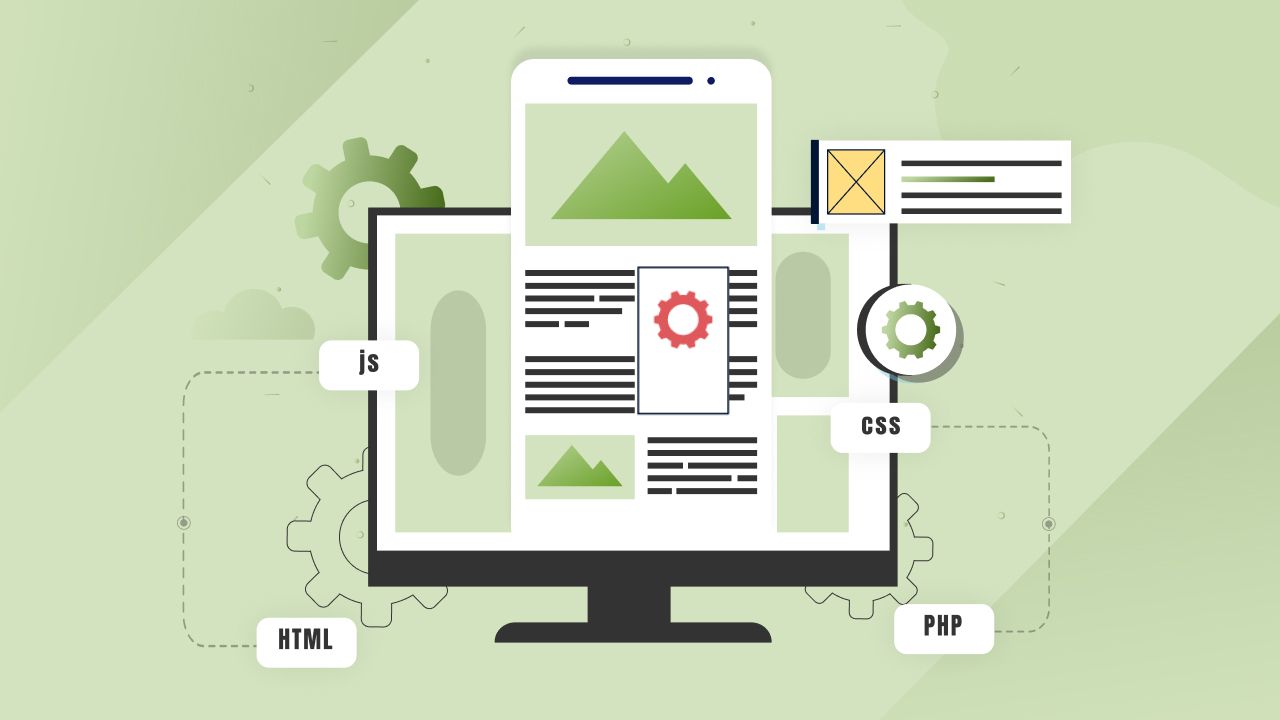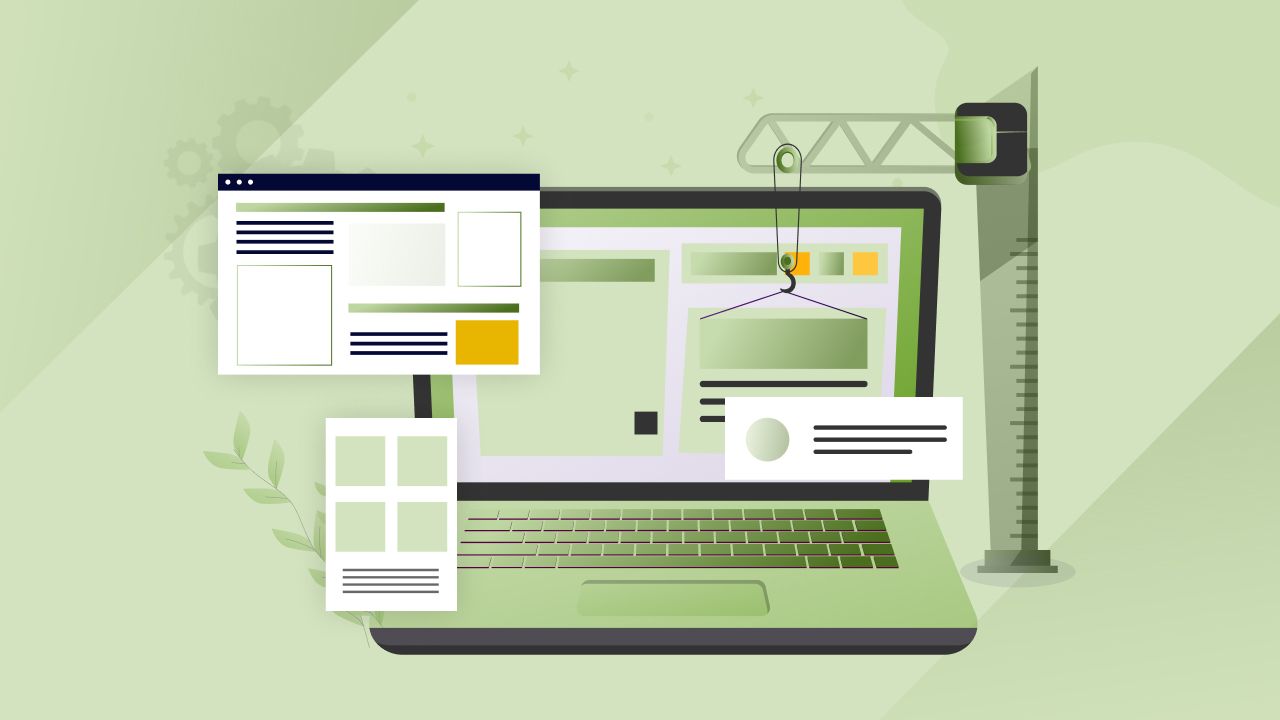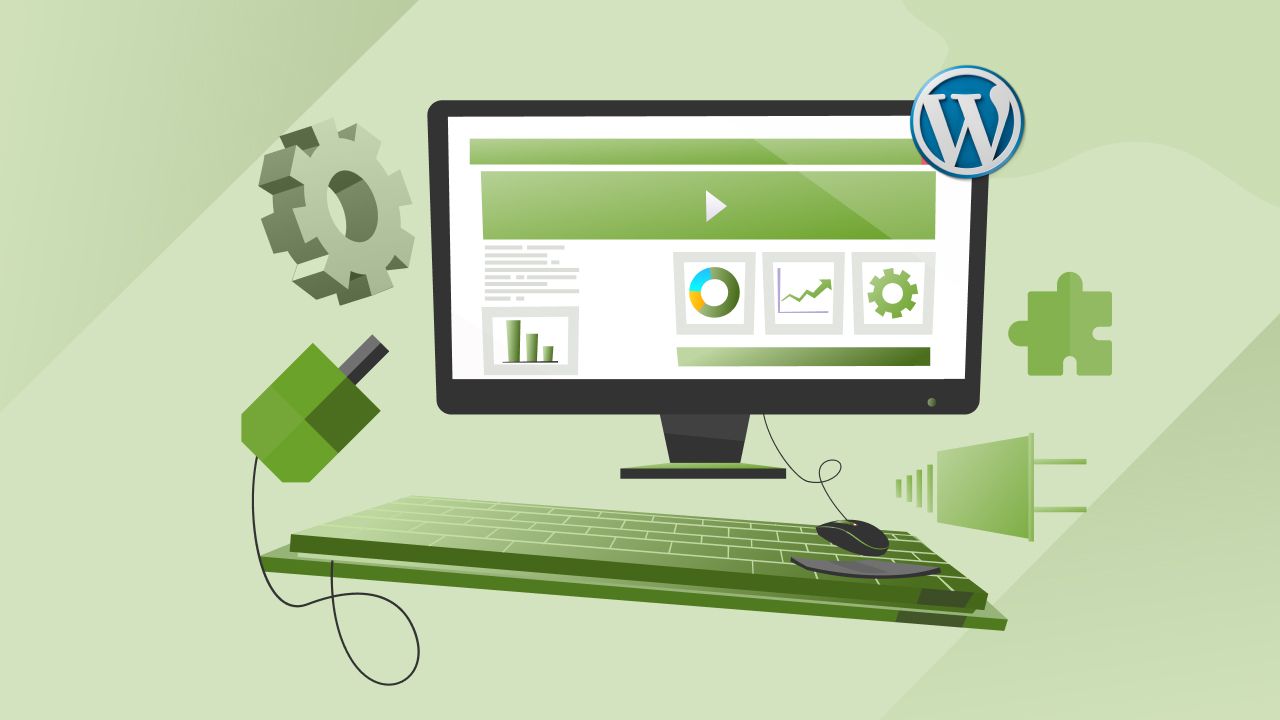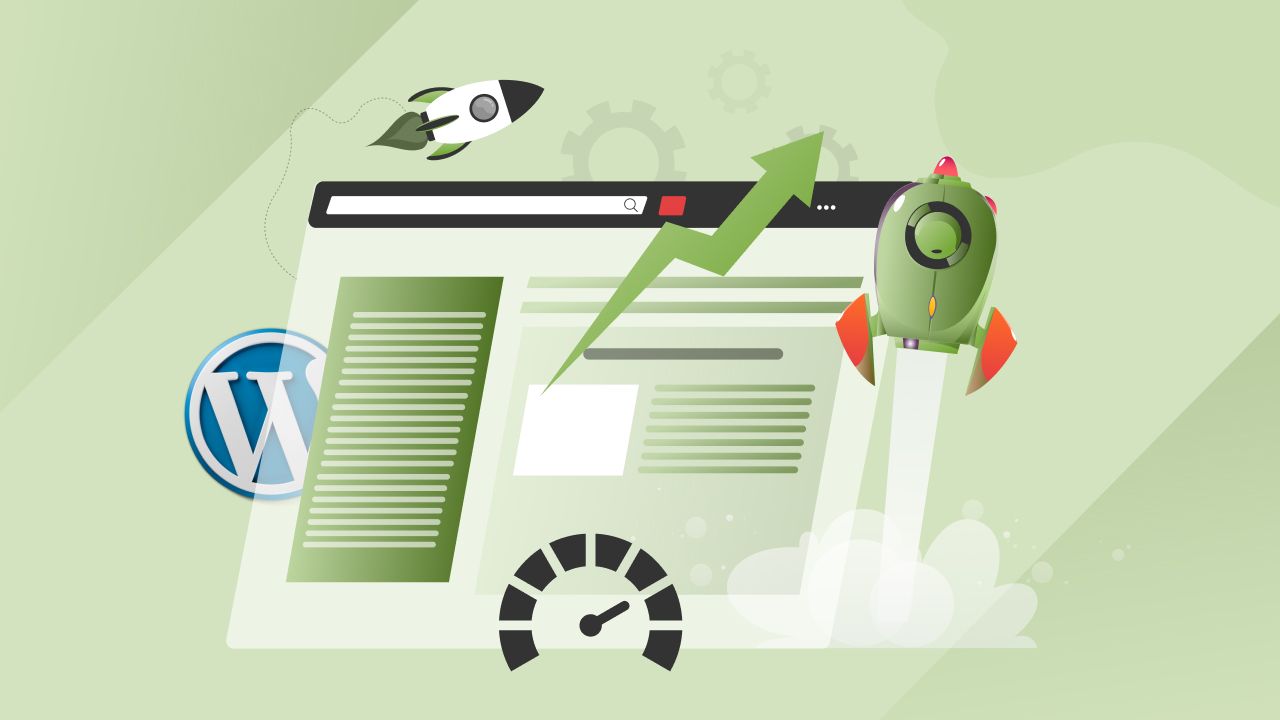WordPress is a popular content management system (CMS) that powers around 40% of websites on the internet. It is a flexible and easy-to-use platform that allows users to create and manage websites without coding experience. With its extensive library of plugins and themes, WordPress is a perfect choice for businesses, bloggers, and individuals looking to create a professional-looking website.
In this blog post, we will explore the basics of WordPress development, including how to set up a WordPress site, create custom themes and plugins, and optimize your website for speed and performance.
Getting started with WordPress Development
To start with WordPress development, you have to install WordPress on your web server. You can do it manually or by using a web host that provides a one-click WordPress installation.
Once you install WordPress, you can start creating your website. By default, WordPress comes with a basic theme that you can customize to your liking. Alternatively, you can choose from thousands of free and premium WordPress themes available in the WordPress repository or from third-party theme developers.
Creating Custom WordPress Themes
If you want to create a unique website design, you can create a custom WordPress theme. WordPress’ themes are made with a series of files that determine how your website looks and functions. To create a custom theme, you need to have some knowledge of HTML, CSS, and PHP.
To get started with creating a custom theme, you can duplicate an existing WordPress theme and modify it to fit your needs. You can also make it from scratch and create your own designed theme. The key files to include in a WordPress theme are the header.php, footer.php, sidebar.php, and index.php files. These files contain the basic structure of your website, including the header, footer, sidebar, and main content area.
If you are looking for branded and properly designed HTML themes or Graphics templates and creative logs for your WordPress website we have plenty of them at Geek Code Lab. And you can also check out WordPress personality quiz plugin
Creating Custom WordPress Plugins
In addition to creating custom WordPress themes, you can also create custom WordPress plugins. WordPress’s plugins are software components that add new features and functionality to your website. They can be used to add new widgets, integrate with third-party services, or improve website performance.
To create a custom WordPress plugin, you will need to have some knowledge of PHP programming. You will also need to understand the WordPress Plugin API, which provides a set of functions and hooks that you can use to interact with WordPress.
If you’re a non-technical then don’t worry we have a bunch of WordPress plugins that will help you to make your website more useful and effective. Visit Geek Code Lab and check these useful contents.
Optimizing WordPress for Speed and Performance
Once you have created your WordPress website, you will need to optimize it for speed and performance. This involves reducing the load time of your website, improving its security, and ensuring that it is mobile-friendly.
To optimize your WordPress website, you can use a variety of tools and techniques. For example, you can install a caching plugin to speed up your website’s load time. You can also use a content delivery network (CDN) to distribute your website’s content across multiple servers, reducing the load on your web server.
A step-by-step guide to WordPress Development:
Step 1: Set up a WordPress development environment in your local system
The first step to WordPress development is to set up a local development environment on your computer. This allows you to install WordPress on your computer and test your code before deploying it to a live website.
To set up a local development environment, you can use a tool like XAMPP or WAMP. Once you have installed the tool, you can download and install WordPress on your computer.
Step 2: Learn the basics of WordPress
Before you start building WordPress websites, it is essential to learn the basics of WordPress. You should have a good understanding of WordPress themes, plugins, and the WordPress database.
There are many online resources available to learn WordPress, including WordPress Codex, WordPress.TV, and online courses.
You also can refer to our blog post to know about WordPress template hierarchy to learn the basic file structure of WordPress.
Step 3: Choose a development workflow
Before you start building your WordPress website, you should decide on a development workflow. This includes choosing a code editor, version control system, and deployment method.
Some popular code editors for WordPress development include Visual Studio Code, Sublime Text, and Atom. Git is a popular version control system for WordPress development, and deployment methods include FTP and Git deployment.
Step 4: Create a WordPress theme
Once you have set up your local development environment and learned the basics of WordPress, you can start building your WordPress website by creating a theme.
To create a WordPress theme, you will need to have a good understanding of HTML, CSS, and PHP. You can use a starter theme like Underscores or Sage as a base for your theme.
Step 5: Develop custom functionality with plugins
WordPress’ plugins allow you to add custom functionality to your WordPress website. You can develop custom plugins to add features like contact forms, custom post types, and social media integration.
To develop a WordPress plugin, you will need to have a good understanding of PHP and the WordPress plugin API.
Step 6: Test your website and deploy it
Once you have built your WordPress website, you should test it thoroughly to ensure that it is working as expected. You can use a tool like BrowserStack to test your website on different devices and browsers.
When you are satisfied with your website, you can deploy it to a live server. You can use a hosting service like Blue host, Site Ground, or WP Engine to host your WordPress website.
Tips to ace WordPress development
- Keep your code clean and well-organized.
- Use best practices and follow WordPress coding standards.
- Always test your code thoroughly before deploying it to a live website.
- Always keep yourself up-to-date with the latest WordPress updates and news.
- Join the WordPress community and attend WordPress meetups and conferences to learn from other developers.
Conclusion
WordPress’ development is a powerful tool for creating websites that are easy to use and customize. With its extensive library of themes and plugins, WordPress is a great choice for businesses, bloggers, and individuals looking to create a professional-looking website. By following the tips outlined in this blog post, you can create a custom WordPress website that is optimized for speed and performance.
For more interesting stuff like WordPress & WooCommerce plugins, HTML themes, Graphics templates, Creative logos, and detailed and helpful blogs you can visit Geek Code Lab on regular basis and stay updated.
![[Complete Guide] Basic of WordPress Development and How to Ace it](https://geekcodelab.com/wp-content/uploads/2023/02/step-by-step-guide-to-wordpress-development-new.jpg)